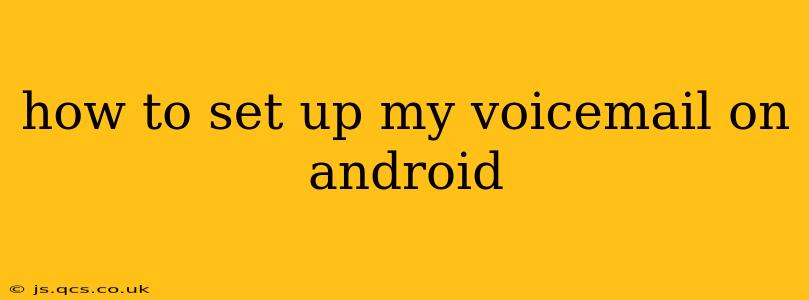Setting up voicemail on your Android phone might seem daunting, but it's actually a straightforward process. This guide will walk you through the steps, regardless of your carrier or Android version. We'll cover various scenarios and troubleshoot common issues, ensuring you never miss an important call again.
Understanding Your Android Voicemail System
Before diving into the setup, it's important to understand that voicemail functionality varies slightly depending on your mobile carrier (Verizon, AT&T, T-Mobile, etc.) and the Android version you're running. While the core principles remain the same, the exact steps and interface might differ. Generally, you'll interact with your voicemail through your phone's dialer app or a dedicated voicemail app provided by your carrier.
How to Access Voicemail on Your Android Phone
The most common method is by pressing and holding the "1" key on your phone's dialer. This usually triggers a connection to your voicemail service. However, this can vary depending on your carrier; some may require you to dial a specific number (often a shortcode like *86). Check your carrier's website or your phone's manual for specific instructions.
Setting Up a New Voicemail Password
Most carriers will automatically assign a temporary voicemail password. However, for security reasons, you should change this to a password you've chosen. Here’s how to do it:
- Access your voicemail: Dial the voicemail access number (usually by pressing and holding "1" or dialing a specific code).
- Follow the prompts: Your carrier's automated system will guide you through the process. Listen carefully to the instructions, which usually involve entering your existing password and then creating a new one. Remember to choose a strong password that's easy for you to remember but difficult for others to guess.
- Confirm your password: The system will usually ask you to repeat your new password to confirm.
How Do I Change My Voicemail Greeting?
This is a common question, and the process is usually simple and intuitive once you’re in your voicemail.
- Access your voicemail: As before, dial your voicemail access number.
- Select the option to change your greeting: After logging in, you'll typically be presented with a menu. Navigate to the option that allows you to change your greeting. This might be labeled as “Change Greeting,” “Personal Greeting,” or something similar.
- Record your greeting: Most systems allow you to record a new greeting directly from your phone. Follow the instructions provided by the automated system, usually involving pressing a button or saying a specific command to start and stop recording.
- Save your greeting: Once you are satisfied with your recording, save it. You'll often be prompted with an option to save, confirm, or review.
What Happens if I Forget My Voicemail Password?
Don't panic! Most carriers have a process for resetting your voicemail password.
- Contact your carrier: This is the most reliable method. Contact their customer support through their website or by phone. You will likely need to verify your identity to reset your password.
- Check your carrier's website: Their website should provide detailed instructions on how to reset your voicemail password. The specific steps might vary based on your carrier and plan.
Why Can't I Access My Voicemail?
There are several reasons why you might be unable to access your voicemail:
- Incorrect access number: Double-check the correct access number for your carrier. A simple typo can prevent access.
- Network issues: Check your network connection. A weak signal can disrupt the call.
- Account problems: There might be an issue with your account. Contact your carrier's customer support.
- Phone settings: Ensure your voicemail settings are correctly configured on your phone.
Can I Set Up Visual Voicemail?
Visual voicemail, which allows you to see a list of your voicemails and choose which ones to listen to, is increasingly common. Many carriers offer it, but its availability depends on your plan and phone. Check your carrier's website or contact customer support to find out if visual voicemail is available to you and how to activate it. Often, this is integrated directly into your dialer app or requires a separate application download.
This comprehensive guide should equip you with the knowledge and steps needed to successfully set up and manage your Android voicemail. Remember to consult your carrier's website or contact their support team if you encounter any difficulties. Happy calling!