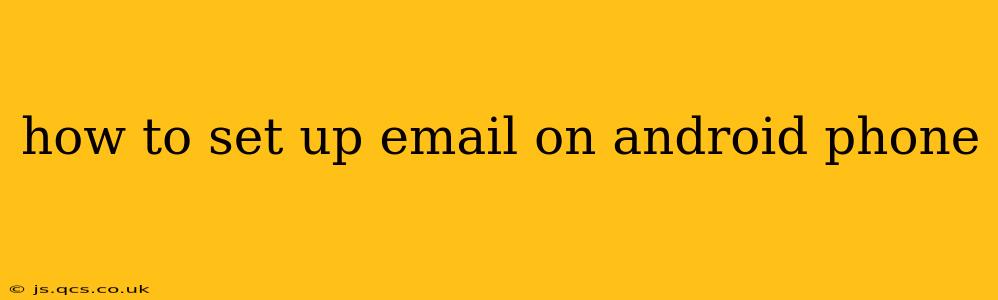Setting up email on your Android phone is a straightforward process, but the exact steps can vary slightly depending on your email provider (Gmail, Outlook, Yahoo, etc.) and Android version. This guide will walk you through the general process and address common questions.
Choosing Your Email App
Before you begin, you need to decide which email app you'll use. Android phones typically come with a pre-installed email app, often called "Email" or something similar. However, you can also download and use popular third-party email apps like Gmail, Outlook, or Yahoo Mail. These apps often offer more features and a more polished interface.
Using the built-in email app often gives you a unified inbox, allowing you to manage multiple accounts in one place. However, individual email provider apps tend to be more tightly integrated with their services. For example, using the Gmail app for your Gmail account offers features not accessible through the default Android email app.
Setting Up Email Using the Built-in Email App
This process is fairly standard across most Android versions. However, minor differences in menu wording or screen layouts may exist.
-
Locate the Email App: Usually, you'll find the email app icon on your home screen or in the app drawer.
-
Add Account: Open the app and tap the "Add Account" button. This might be worded slightly differently depending on your phone’s manufacturer and Android version, for example "Add account" or "Set up account".
-
Choose Your Provider: Select your email provider from the list (Gmail, Outlook, Yahoo, etc.). If your provider isn't listed, select "Other" or "Manual setup."
-
Enter Your Email Address and Password: Carefully enter your email address and password.
-
Configure Settings (If Necessary): For "Other" accounts or providers not automatically recognized, you might need to manually enter the server settings. This usually involves your incoming mail server (IMAP or POP3) and outgoing mail server (SMTP) addresses, along with port numbers and security settings (SSL/TLS). These settings can usually be found on your email provider's website – look for their help or support section.
-
Test Your Connection: Once you've entered all the information, the app will usually try to connect to your server to test the settings.
-
Account Name and Notification Preferences: You may be asked to name your account and choose your notification settings.
-
Done! Once successfully configured, you should be able to send and receive emails.
How to Set Up Gmail on Android
If you’re using a Gmail account, the process is even simpler:
- Open the Gmail app.
- Sign in with your Google account email and password. If you’re already signed in to your Google account on your phone, it might automatically configure your Gmail account.
- You are ready to go. Gmail usually auto-configures settings.
How to Set Up Outlook on Android
Similar to Gmail, the Outlook app often auto-configures settings once you log in.
- Install the Outlook app from the Google Play Store.
- Open the app and sign in with your Microsoft account email address and password.
- Once you sign in, Outlook typically handles the configuration automatically.
What if I can't find my email provider in the list?
If your email provider isn’t automatically detected, you will have to select "Manual setup" or a similar option. You’ll then need to enter the following information, which you can usually find on your email provider's website:
- Incoming Mail Server (IMAP or POP3): This server receives your emails. IMAP allows you to access your emails from multiple devices, while POP3 downloads emails to your phone and deletes them from the server.
- Outgoing Mail Server (SMTP): This server sends your emails.
- Port Numbers: These specify the communication ports used for incoming and outgoing mail.
- Security Settings (SSL/TLS): These ensure secure communication between your phone and the mail server.
Troubleshooting Email Setup
- Incorrect Password: Double-check your password for typos.
- Server Settings: Verify the server settings with your email provider’s website.
- Network Connection: Ensure you have a stable internet connection (Wi-Fi or mobile data).
- App Issues: Try restarting your phone or reinstalling the email app.
- Contact your provider: If you continue to have problems, contact your email provider's customer support.
This comprehensive guide covers the basics of setting up email on your Android phone. Remember to always refer to your email provider's help resources for the most accurate and up-to-date information.