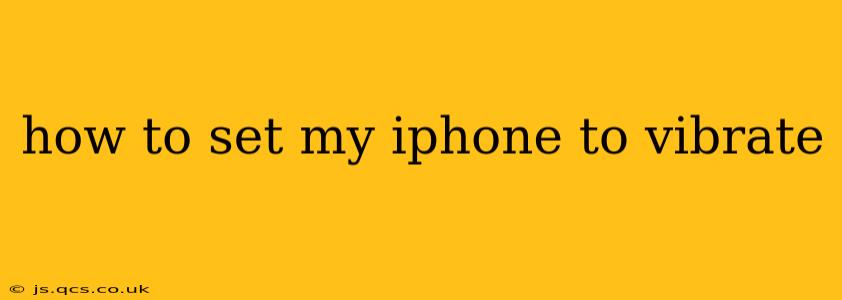Want your iPhone to vibrate instead of ringing? It's easier than you think! This guide will walk you through setting up vibration alerts for calls, messages, and other notifications, covering various scenarios and troubleshooting common issues.
How Do I Make My iPhone Vibrate on Incoming Calls?
This is the most common reason people search for this information. To ensure your iPhone vibrates when you receive a call, you need to make sure your ringer volume isn't completely muted and vibration is enabled. Here's how:
-
Check the Ring/Silent Switch: Located on the left side of your iPhone, the switch toggles between ring and silent mode. Make sure it's pointing towards the screen (ring mode). If it's pointing away from the screen, your phone is on silent, even if the volume is up.
-
Adjust the Ringer Volume: Even in ring mode, if your ringer volume is all the way down, you won't hear a ring, and might miss the vibration being subtle. Check the volume by pressing the volume buttons on the side of your phone. You'll see the volume indicator appear on the screen.
-
Verify Vibrate is On: Go to Settings > Sounds & Haptics. Under "Ringer and Alerts," you should see "Vibrate on Ring." Make sure this toggle is switched on (green).
How Do I Make My iPhone Vibrate for Text Messages?
Similar to calls, ensuring your iPhone vibrates for text messages requires a few checks:
-
Check the Ring/Silent Switch: Again, ensure the silent switch is pointing towards the screen.
-
Vibrate on Ring: While the setting above affects calls, it often also impacts other notifications including texts. Double-check that "Vibrate on Ring" is enabled in Settings > Sounds & Haptics.
-
Custom Vibration Patterns (Optional): Within Settings > Sounds & Haptics > Ringtone, you can select a custom vibration pattern. This allows you to differentiate between various notifications.
My iPhone is Still Not Vibrating, What Should I Do?
If you've followed the steps above and your iPhone still isn't vibrating, here's what you can try:
- Restart Your iPhone: A simple restart often resolves temporary software glitches.
- Check for Software Updates: Ensure your iPhone is running the latest iOS version. Go to Settings > General > Software Update.
- Check for Do Not Disturb (DND): If DND is activated, it can override vibration settings. Check your Control Center (swipe down from the top-right corner) or go to Settings > Do Not Disturb to verify.
- Check for Accessibility Settings: While unlikely, certain accessibility settings might interfere with vibration. Review your accessibility settings under Settings > Accessibility.
- Contact Apple Support: If none of these steps work, contact Apple Support for further assistance. They may be able to help diagnose a potential hardware problem.
Can I Customize Vibration Patterns for Different Apps?
Yes! While the overall "Vibrate on Ring" setting impacts most notifications, you can customize vibration patterns for individual apps within the Settings app. You won't find this option for every app, but many will allow for unique vibration alerts within their individual settings menus. Look for a "Notifications" or "Alerts" section within the specific app's settings.
How Can I Test My iPhone's Vibration?
The easiest way to test your iPhone's vibration is by receiving a call or text message. If you don't want to wait, try using a vibration testing app available on the App Store. These apps allow you to trigger a vibration to verify its functionality.
By carefully reviewing these steps, you'll be well on your way to ensuring your iPhone vibrates for all the important notifications! Remember to always check the basics first, such as the ringer volume and silent switch position. Good luck!