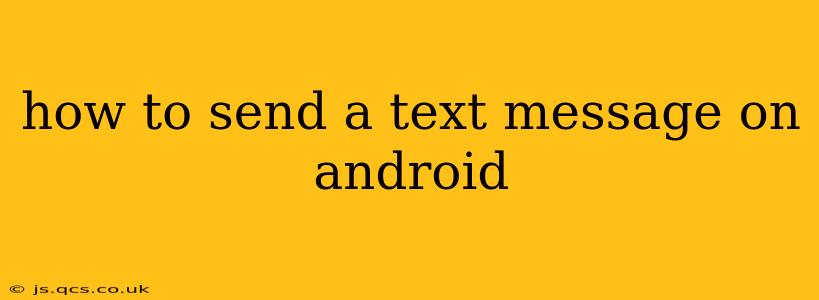Sending a text message, or SMS, on your Android phone is a fundamental task, but even seasoned smartphone users might benefit from a refresher or discover handy tips and tricks. This guide covers everything from the basics to more advanced features, ensuring you can master the art of Android texting in no time.
Opening the Messaging App
The first step, naturally, is accessing your messaging app. This is usually pre-installed and easily identifiable with an icon depicting a speech bubble or a text message. Its exact location varies slightly depending on your Android version and phone manufacturer (Samsung, Google Pixel, etc.), but it's typically found on your app drawer's home screen. Look for icons resembling a speech bubble or a text message.
Composing and Sending Your Text
Once you've opened the messaging app, you'll see a list of your existing conversations. To start a new message:
-
Tap the compose button: This is usually a plus (+) sign, a pencil icon, or a similarly suggestive symbol located at the bottom or top of the screen, depending on your messaging app's design.
-
Enter the recipient's phone number: You can type the number directly or select a contact from your address book. If you select a contact, their name will automatically populate the recipient field.
-
Type your message: The text entry field is at the bottom of the screen. Most Android keyboards offer features like autocorrect, predictive text, and emoji insertion.
-
Send the message: Look for a send button, usually an upward-pointing arrow or a paper airplane icon. Tap it to send your text message.
How to Send a Group Text Message on Android?
Sending a group text message is just as easy:
-
Start a new message: Follow the steps above to create a new message.
-
Add multiple recipients: Instead of just one contact, add multiple contacts from your address book or enter multiple phone numbers manually, separating each with a comma or semicolon, depending on your device.
-
Compose and send: Write your message and send it as you normally would. Note that some carriers may handle group messages differently, potentially sending them as MMS messages (Multimedia Messaging Service) instead of SMS.
How to Send a Picture or Video via Text Message (MMS)?
Sending multimedia messages (MMS) lets you include photos and videos in your texts. The process is very similar:
-
Start a new message: As before, start a new message and add your recipient(s).
-
Attach a media file: In the message window, usually, you’ll find an attachment icon (a paperclip or a plus sign with an image). Tap it to access your photos or videos. Select the files you want to send.
-
Compose your text (optional): Add a text message accompanying your media.
-
Send: Tap the send button. Remember that MMS messages consume more data than SMS, so be mindful of your data plan.
How to Schedule a Text Message on Android?
Scheduling a text message isn't a standard feature in all Android messaging apps, but many third-party apps offer this functionality. You might need to download a specialized scheduling app from the Google Play Store. These apps typically provide options to set dates and times for sending your message.
How to Use Different Texting Apps on Android?
While most Android phones come with a pre-installed messaging app, you can download and use alternatives from the Google Play Store. Popular options include Textra, Pulse SMS, and Google Messages, each with varying features like themes, advanced scheduling, and different privacy settings.
Troubleshooting Text Messaging Issues
If you are experiencing problems sending texts, some common troubleshooting steps include:
- Check your network connection: Make sure your phone has a strong cellular signal.
- Restart your phone: A simple restart often resolves minor glitches.
- Check for carrier issues: Contact your mobile carrier to see if there are any outages or network problems in your area.
- Check your messaging app settings: Ensure the app has the necessary permissions to access your contacts and send messages.
By following these steps and understanding the nuances of your messaging app, you can confidently send and receive text messages on your Android phone, taking advantage of its various features to make communication more efficient and enjoyable.