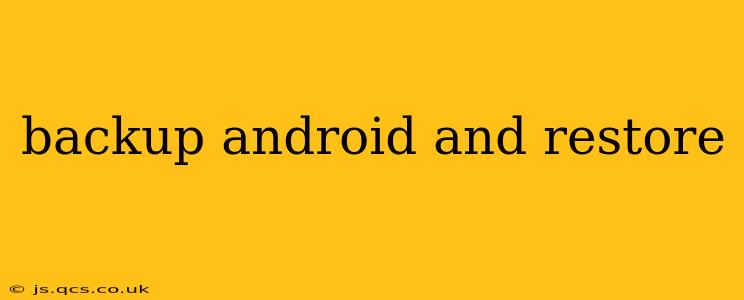Backing up your Android phone or tablet is crucial for protecting your precious data. Whether it's photos, contacts, apps, or settings, losing this information can be devastating. This comprehensive guide will walk you through various methods for backing up and restoring your Android device, ensuring you're prepared for any eventuality. We'll cover everything from built-in Android features to third-party apps and cloud services.
How Do I Backup My Android Phone?
There are several ways to back up your Android phone, each with its own strengths and weaknesses. The best method for you depends on your needs and preferences.
1. Using Google's Built-in Backup System
Android's built-in backup system is a convenient and often overlooked option. It automatically backs up your device settings, Wi-Fi passwords, and app data (if the app supports it) to your Google account.
- How to enable it: Go to Settings > System > Backup > Back up to Google Drive. Make sure it's toggled on and select your Google account. You can also choose which accounts to backup.
2. Backing Up to Your Computer
This method allows for a full backup of your device's internal storage, including photos, videos, and downloaded files. You'll need a USB cable to connect your Android device to your computer.
-
Using a File Explorer: Connect your device, locate it under "This PC" or "My Computer," and manually copy files and folders you want to save. This is a manual process, so remember to do this regularly.
-
Using Android File Transfer (Mac): If you're on a Mac, download and install Android File Transfer to manage files on your Android device.
3. Utilizing Third-Party Apps
Numerous third-party apps offer more comprehensive backup solutions, often with features Google's system lacks. These apps typically offer cloud storage and the ability to schedule backups. Research carefully before choosing an app; ensure it's reputable and has positive reviews.
4. Cloud Storage Services
Services like Google Drive, Dropbox, OneDrive, and others are excellent for backing up specific files or folders. You can manually select which files or folders to back up and access them from any device. This isn't a full system backup, but it's great for protecting important documents and media.
How Do I Restore My Android Phone?
The restoration process depends on the backup method used.
1. Restoring from Google Backup
If you've used Google's built-in backup system, the restoration process is generally automatic. When setting up a new Android device or factory resetting your current one, you'll be prompted to restore your data from a Google account backup.
2. Restoring from a Computer Backup
Restoring from a computer backup requires manually copying files back onto your device via a file explorer or Android File Transfer (for Mac users). This is a time-consuming process, but it ensures all your data is restored.
3. Restoring from a Third-Party App
The restoration process for third-party apps varies depending on the specific app used. Consult the app's documentation for instructions.
What Happens If I Factory Reset My Android Phone?
A factory reset will erase all data on your device, returning it to its original state. It's essential to have a backup before performing a factory reset. After a factory reset, you can restore your data using one of the methods outlined above.
How Often Should I Backup My Android?
The frequency of backups depends on how much data you generate and your risk tolerance. At a minimum, back up your device weekly, or even daily if you create a lot of new files.
Can I Backup My Android Messages?
Yes, depending on your messaging app and backup method. Google Messages, for instance, offers backup to Google Drive. Third-party apps might have their own backup systems. Check your messaging app settings for options.
How Can I Backup My Android Photos and Videos?
You can back up your photos and videos using various methods: Google Photos, cloud storage services (like Dropbox or OneDrive), or manually copying them to your computer. Google Photos offers free unlimited storage for photos and videos (with some compression).
This guide provides a starting point for understanding Android backups and restores. Remember to choose the backup method that best fits your needs and regularly back up your data to prevent data loss. The peace of mind knowing your data is safe is invaluable.