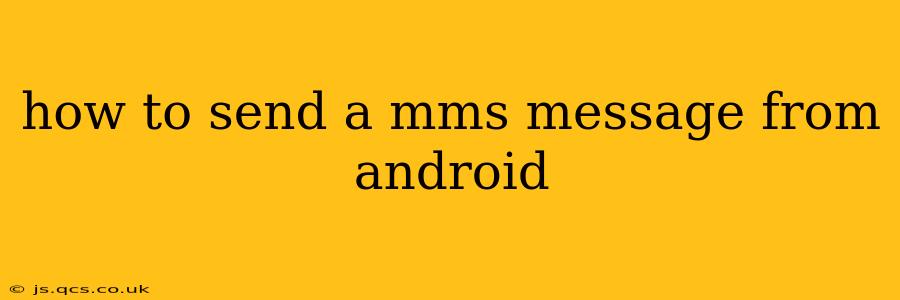Sending a multimedia message (MMS) from your Android phone is generally straightforward, but minor variations exist depending on your phone's manufacturer and Android version. This guide covers the common steps and addresses some frequently asked questions.
What is an MMS Message?
Before diving into the how-to, let's clarify what an MMS is. An MMS, or Multimedia Messaging Service, allows you to send messages containing multimedia content like images, videos, and audio files, unlike a standard SMS (Short Message Service) which only supports text.
How to Send an MMS on Android: A Step-by-Step Guide
-
Open Your Messaging App: Locate and open your default messaging application. This is usually a pre-installed app, often labeled "Messages," "Messaging," or a similar name.
-
Start a New Message: Tap the compose button (usually a plus "+" symbol or a pencil icon) to create a new message.
-
Select Recipient: Enter the phone number or select a contact from your contact list to whom you want to send the MMS.
-
Add Multimedia Content: This is where the MMS differs from SMS. Look for an icon representing an attachment (often a paperclip or a picture). Tap it.
-
Choose Your Media: You'll now be presented with options to select media from your phone's gallery, camera, or other sources. Choose the image, video, or audio file you want to send. You can typically select multiple files at once.
-
Add Text (Optional): You can add a text message along with your multimedia content. This allows you to provide context or a caption for your media.
-
Send the Message: Once you've selected your media and added any text, tap the send button (usually a paper airplane icon). Your MMS will be sent.
Troubleshooting Common MMS Sending Issues
My MMS isn't sending. What should I do?
Several factors can prevent an MMS from sending. First, ensure you have a stable internet connection (Wi-Fi or mobile data). MMS messages rely on data, unlike SMS which uses the phone's cellular network for short text messages. Check your data settings and ensure data is enabled. Also, verify that your phone's APN (Access Point Name) settings are correctly configured for your mobile carrier. Incorrect APN settings can prevent MMS and data from working correctly. Contact your carrier for assistance if you suspect an APN issue.
Why is my MMS message taking so long to send?
The sending time depends on several factors, including the size of the media file, your network connection speed, and the recipient's network availability. Larger files take longer to upload and transmit. A weak signal can also slow the process. If the delay is unusually long, check your network connection and the size of the file.
How do I know if my MMS message was delivered?
Most messaging apps provide delivery indicators. Look for a checkmark or other symbol that confirms successful delivery to the recipient. However, remember that delivery confirmation only indicates the message reached the recipient's carrier; it doesn't guarantee the recipient has actually viewed the message.
Can I send large MMS messages?
The size limit for MMS messages varies depending on your carrier and the recipient's carrier. Excessively large files might fail to send or be automatically broken into multiple smaller messages. If you are sending very large video files, it is often better to use alternative methods like file sharing services or email.
What if the recipient doesn't receive my MMS message?
If the recipient hasn't received your MMS, ask them to check their message settings and ensure their MMS functionality is enabled. Also, check with your own carrier to rule out any account-related issues. Poor network signal at either end could also be a cause.
By following these steps and troubleshooting tips, you should be able to seamlessly send MMS messages from your Android device. Remember that network connectivity plays a crucial role in the process.