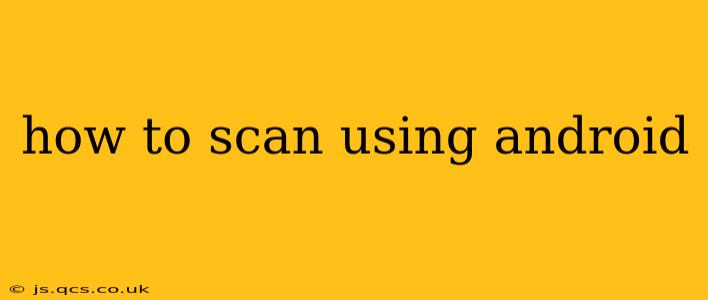Scanning documents, receipts, or photos directly from your Android phone has become incredibly convenient. No longer are you tethered to a bulky scanner; your smartphone is your portable scanning powerhouse. This guide will walk you through various methods and apps to help you master the art of mobile scanning.
What Apps Can I Use to Scan on My Android?
Several excellent apps offer robust scanning capabilities, each with its own strengths and weaknesses. The best choice depends on your needs and preferences.
Top contenders include:
-
Google Drive: This built-in app provides a surprisingly capable scanning feature. It's readily available, easy to use, and integrates seamlessly with other Google services. It's a great option for quick, simple scans.
-
Microsoft Lens: Another excellent free option, Microsoft Lens boasts powerful image processing. It automatically detects edges, corrects perspective, and offers features like image cropping and text extraction (OCR). Integration with Microsoft's ecosystem is a plus for users already within that environment.
-
Adobe Scan: Known for its professional-grade editing features, Adobe Scan is perfect for users needing high-quality scans with advanced editing options. However, it might be overkill for users just needing simple scans.
How Do I Use the Built-in Scanner in Google Drive?
The built-in scanner in Google Drive is a quick and easy solution for many users.
- Open the Google Drive app.
- Tap the "+" button at the bottom right.
- Select "Scan."
- Position your document within the frame. The app will automatically detect the edges.
- Tap the shutter button to capture the scan.
- Edit the scan (crop, rotate, etc.) if needed.
- Tap the checkmark to save the scan. The scan will be saved as a PDF in your Google Drive.
This is a great option for everyday scanning tasks.
What Are the Best Features of Different Android Scanning Apps?
Each app offers unique features:
- Google Drive: Simplicity, ease of use, direct saving to Google Drive.
- Microsoft Lens: Powerful image processing, OCR capabilities, integration with Microsoft ecosystem.
- Adobe Scan: Advanced editing tools, high-quality scans, ideal for professional use.
How Do I Scan a Multi-Page Document on My Android?
Most scanning apps easily handle multi-page documents. After scanning the first page, the app usually prompts you to scan additional pages. These are typically combined into a single PDF file. Always check the app's instructions, as the specific steps might vary slightly.
Can I Scan Using My Android Camera Directly?
While not as sophisticated as dedicated scanning apps, you can technically use your Android camera directly. This method lacks automatic edge detection and perspective correction, requiring more manual effort. The results might be less crisp and require more editing afterward. Use a dedicated scanning app for better results.
How to Improve the Quality of My Android Scans?
To ensure high-quality scans:
- Use good lighting: Avoid shadows and direct sunlight. A well-lit space is crucial for clear images.
- Keep the document flat and still: Blurry scans result from movement.
- Maintain a consistent distance: Avoid being too close or too far from the document.
- Experiment with different apps: Some apps offer better results than others, depending on the document and lighting.
Which App is Best for Scanning Receipts?
Any of the apps mentioned above work well for scanning receipts. However, apps with OCR (Optical Character Recognition) capabilities are particularly useful. OCR allows you to extract text from the scanned image, making it searchable and easier to organize digitally. Microsoft Lens and Adobe Scan are particularly strong in this area.
This comprehensive guide offers various methods and detailed steps for scanning using your Android device. Choose the method that best suits your needs and enjoy the seamless convenience of mobile scanning!