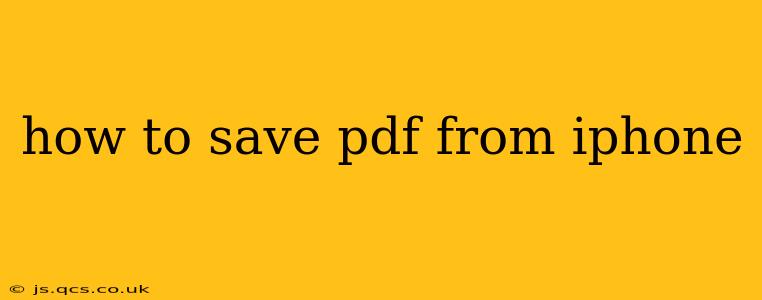Saving a PDF on your iPhone is a surprisingly common task, whether you're downloading a document from email, a website, or a specific app. This guide will walk you through various methods, catering to different scenarios and levels of technical expertise. We'll cover everything from the simplest techniques to more advanced options.
How Do I Save a PDF from My Email?
This is arguably the most common way people encounter PDFs on their iPhones. The process is straightforward:
- Open your email: Locate the email containing the PDF attachment.
- Tap the PDF attachment: This will usually preview the PDF.
- Tap the "Share" icon: This is typically a square with an upward-pointing arrow.
- Select "Save to Files": This option allows you to save the PDF to your iPhone's file system.
- Choose a location: Select a folder (e.g., "On My iPhone," iCloud Drive, or a specific folder you've created) where you want to save the PDF.
- Tap "Save": The PDF will now be saved to your chosen location.
How Can I Save a PDF from a Website on My iPhone?
Saving PDFs from websites varies depending on the website's design and functionality. However, here's a general approach:
- Locate the PDF link: Look for a link to the PDF, often a button or a text link. It might be labeled "Download PDF," "Download," or something similar.
- Tap the link: This will initiate the download process.
- Allow the download: Your iPhone might ask for permission to download the file. Tap "Allow" or the equivalent option.
- Check your downloads: The PDF might automatically save to your "Downloads" folder in the Files app, or it may be saved elsewhere depending on the browser's settings.
How Do I Save a PDF from Safari on My iPhone?
Safari, Apple's default web browser, offers a convenient method for saving PDFs:
- Open the PDF in Safari: Navigate to the webpage containing the PDF.
- Tap the Share icon: Look for the square with an upward-pointing arrow.
- Select "Save to Files": This will open the Files app, allowing you to choose a save location.
- Choose a location and tap "Save": Save the PDF to your preferred folder.
What if the PDF Doesn't Open Directly?
Sometimes, a PDF might not open directly within the email or web browser. If this happens:
- Check your internet connection: Ensure you have a stable internet connection. A slow connection can prevent the PDF from loading correctly.
- Try a different browser: If you're using Safari, try Chrome or another browser.
- Restart your iPhone: A simple restart can often resolve minor software glitches.
- Check storage space: If your iPhone is low on storage, this can affect downloading and saving files.
Can I Save PDFs to iCloud?
Yes! Saving PDFs to iCloud Drive ensures they're accessible across all your Apple devices. When saving through the "Save to Files" option, simply select "iCloud Drive" as your destination folder.
How to Manage Saved PDFs on My iPhone
Once saved, you can easily manage your PDFs using the Files app. You can organize them into folders, rename them, and share them with others.
This guide provides a comprehensive approach to saving PDFs on your iPhone, covering various scenarios and troubleshooting potential issues. Remember to always be mindful of the source of the PDF and ensure you are downloading from a trustworthy website or email.