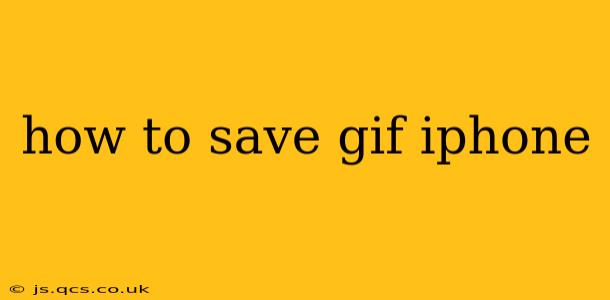Saving GIFs on your iPhone is easier than you might think! Whether you're receiving them in a text message, finding them on a website, or downloading them from social media, this guide will walk you through the various methods and address common questions.
How Do I Save a GIF from a Text Message?
Saving a GIF from an iMessage is straightforward. Simply long-press the GIF. A menu will pop up offering options. Select "Save" to add the GIF to your iPhone's photo library. It will then be accessible like any other image or video.
How Do I Save a GIF from a Website?
Saving a GIF from a website depends slightly on the website's design and how it handles GIF downloads. Here are a few common scenarios:
-
Method 1: Long Press and Save: On some websites, if you long-press the GIF, you may get an option to "Save Image" or a similar prompt. This is the simplest method if available.
-
Method 2: Share Button: Many websites offer a share button (often a square with an upward-pointing arrow). Tap this button. You'll usually see a list of apps you can share the GIF to. Choose "Save to Photos" or a similar option to add it to your photo library.
-
Method 3: Download Button: Some websites have an explicit download button. This is often represented as a down-arrow icon. Tap this button, and the GIF should download directly to your downloads folder or your photos.
Important Note: If you encounter problems, trying a different browser (like Safari or Chrome) might help. Some websites have better compatibility with certain browsers.
How Can I Save a GIF from Social Media?
Saving GIFs from platforms like Instagram, Twitter, or Facebook often involves using the platform's built-in sharing features.
-
Look for the Download or Save Option: Many platforms provide a direct "Download" or "Save" button. Check beneath the GIF or in the menu options.
-
Screenshot (Less Ideal): As a last resort, you can always take a screenshot. This is not ideal as it may result in a lower quality GIF or a still image.
How Do I Save a GIF from Email?
Saving a GIF from an email is similar to saving one from a text message. Long-pressing the GIF usually reveals a "Save" option, allowing you to add it to your photo library. Remember that the quality might depend on how the email client handles the GIF.
Where Do Saved GIFs Go on My iPhone?
Once saved, your GIFs will be stored in your iPhone's Photos app, just like your pictures and videos. You can access them from there, organize them into albums, or share them with others.
Can I Save Animated GIFs as a Still Image?
While saving a GIF preserves its animation, you can always convert it to a still image after saving it. Open the GIF in your Photos app, then tap the "Edit" button. You can then choose a frame of the GIF as a still image and crop or adjust it further. This is particularly useful if you want to use the GIF as a profile picture or in other circumstances where animation is not desirable.
This comprehensive guide should help you effortlessly save GIFs on your iPhone. Remember to explore the options offered by each platform or website to find the most efficient saving method. Happy GIF-ing!