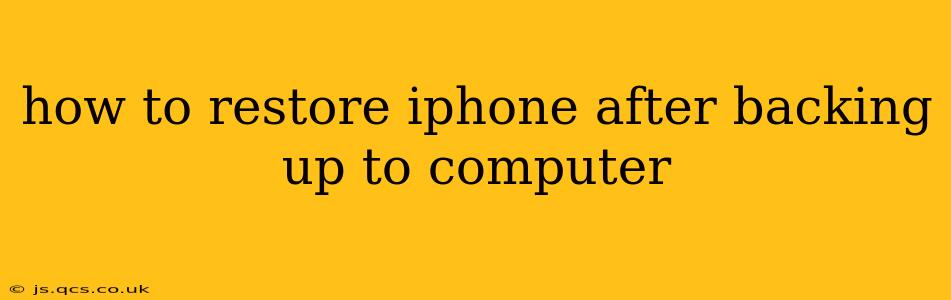Restoring your iPhone from a backup on your computer is a straightforward process that can save your data and settings if you've experienced issues with your device. This guide will walk you through the steps, addressing common questions and potential problems. Whether you're dealing with a software glitch, upgrading to a new iPhone, or simply want a fresh start, restoring from a backup ensures you don't lose your precious photos, contacts, apps, and more.
What You'll Need
Before you begin, ensure you have the following:
- Your iPhone: Obviously, you'll need the iPhone you want to restore.
- Your Computer: The computer where you saved your iPhone backup (either a Windows PC or a Mac). Make sure it's the same computer that you used to create the backup, ideally.
- A USB Cable: Use the cable that originally came with your iPhone for the best connection.
- Your Apple ID and Password: You'll likely need this to access your apps and data after the restore.
Step-by-Step Guide to Restoring Your iPhone
Here's a detailed breakdown of the process:
-
Back Up One Last Time (Optional but Recommended): Before you start, it's always wise to create a fresh backup of your current iPhone data. This acts as an extra layer of protection in case something goes wrong during the restore process. You can do this through iCloud or on your computer using Finder (macOS) or iTunes (older Windows).
-
Connect Your iPhone: Connect your iPhone to your computer using the USB cable.
-
Open Finder (macOS) or iTunes (Windows): For macOS Catalina (10.15) and later, use Finder. For older macOS versions or Windows, use iTunes.
-
Select Your iPhone: Once connected, your iPhone should appear in Finder or iTunes. Select it.
-
Restore Backup: In Finder (macOS), you'll see a "Backups" section. Select the most recent backup and click "Restore Backup." In iTunes (Windows), look for the "Restore Backup" option under the Summary tab.
-
Select Your Backup: Choose the specific backup you want to restore from the list available. Pay attention to the date and time to make sure you select the correct one.
-
Wait for the Restore to Complete: This process can take some time, depending on the size of your backup. Do not disconnect your iPhone during this process.
-
Set Up Your iPhone: Once the restore is complete, your iPhone will restart and guide you through the setup process. This includes selecting your language, connecting to Wi-Fi, and signing in with your Apple ID.
Troubleshooting Common Issues
My Computer Doesn't Recognize My iPhone.
- Check the Cable: Make sure the USB cable is securely connected to both your iPhone and computer. Try a different cable if possible.
- Restart Devices: Restart both your iPhone and your computer.
- Update Software: Ensure that your computer's operating system and iTunes (or Finder) are up-to-date.
- Try a Different USB Port: Some USB ports may not provide enough power. Try a different one.
My Backup Is Corrupted.
- Try a Different Backup: If you have multiple backups, try restoring from a different one.
- Contact Apple Support: A corrupted backup may require assistance from Apple support.
I Forgot My Apple ID Password.
- Use Apple's Password Recovery Tools: Apple provides tools to help you recover your Apple ID password.
I'm Restoring to a New iPhone.
The process remains largely the same. Just ensure your new iPhone is connected and follow the on-screen instructions after selecting the backup.
How Long Does It Take to Restore an iPhone From a Backup?
The time it takes to restore an iPhone depends entirely on the size of your backup. A smaller backup will restore more quickly than a larger one. Expect anywhere from several minutes to over an hour, or even longer for extremely large backups. Larger backups containing many photos and videos will naturally take longer to restore.
Can I Restore an iPhone Backup to a Different iPhone Model?
You can restore an iPhone backup to a different iPhone model, but certain limitations may apply. For example, if you're upgrading to a device with more storage, you won't have any issues. However, restoring to a device with less storage might require deleting some data on the new device. Also note that not all apps may be fully compatible with the new model.
This comprehensive guide should help you successfully restore your iPhone from a computer backup. Remember to always back up your data regularly to prevent data loss. If you encounter persistent issues, don't hesitate to contact Apple Support for further assistance.