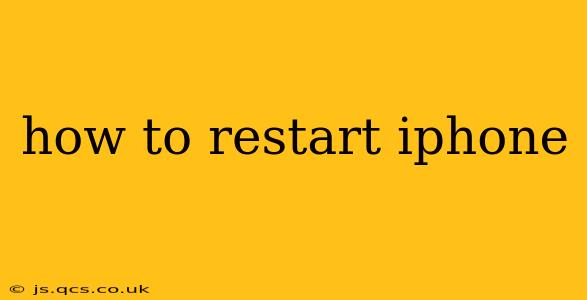Restarting your iPhone can often resolve minor software glitches, improve performance, and fix various issues. Whether you're experiencing freezing, unexpected app crashes, or just want a fresh start, knowing how to restart your iPhone is a valuable skill. This guide covers various iPhone models and methods, ensuring you can troubleshoot effectively.
How to Force Restart Different iPhone Models?
The method for restarting your iPhone depends on the model you own. Here's a breakdown for the most common iPhone models:
For iPhone 8 and later (iPhone 8, iPhone X, iPhone XR, iPhone 11, iPhone 12, iPhone 13, iPhone 14):
- Press and quickly release the Volume Up button.
- Press and quickly release the Volume Down button.
- Press and hold the Side button (the power button) until you see the Apple logo. This may take around 10-15 seconds.
For iPhone 7 and iPhone 7 Plus:
- Press and hold both the Side button (power button) and the Volume Down button simultaneously.
- Continue holding both buttons until you see the Apple logo appear.
For iPhone 6s and earlier (iPhone 6s, iPhone 6, iPhone SE (1st generation), iPhone 5s, etc.):
- Press and hold the Sleep/Wake button (located on the top or side of your iPhone).
- A slider will appear; slide to power off.
- Once the phone is off, press and hold the Sleep/Wake button again until the Apple logo appears.
What if my iPhone is frozen and won't respond?
If your iPhone is completely frozen and unresponsive to any button presses, a force restart is your best option. Follow the instructions above based on your iPhone model. If the force restart doesn't work, you might need to consider other troubleshooting steps or contact Apple Support.
How long should it take to restart my iPhone?
A typical restart should take only a few seconds to a minute. If the restart process takes significantly longer, it might indicate a more serious problem requiring further troubleshooting.
When should I restart my iPhone?
Restarting your iPhone is a good troubleshooting step for a variety of issues, including:
- App crashes: If an app keeps crashing, a simple restart can often resolve the issue.
- Frozen screen: A frozen screen is a common indication that your iPhone needs a restart.
- Poor performance: If your iPhone feels sluggish or unresponsive, a restart can often boost its performance.
- Software glitches: Minor software bugs can sometimes be fixed with a restart.
- Before a software update: It's generally a good idea to restart your iPhone before installing a significant software update.
Will restarting my iPhone delete my data?
No, restarting your iPhone will not delete any of your data, photos, apps, or settings. It's simply a way to refresh the operating system and resolve temporary software problems.
What if restarting my iPhone doesn't fix the problem?
If restarting your iPhone doesn't solve the issue you're experiencing, you might need to try other troubleshooting steps, such as checking for software updates, restoring your iPhone from a backup, or contacting Apple Support for further assistance. Persistent problems could indicate a more serious hardware or software issue.
This guide provides a comprehensive overview of how to restart your iPhone. Remember to choose the method appropriate for your iPhone model. If you continue to experience problems, don't hesitate to seek further assistance from Apple Support or a qualified technician.