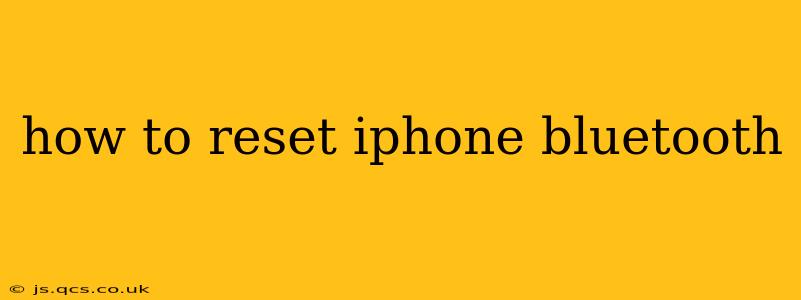Bluetooth connectivity issues on your iPhone can be frustrating, but thankfully, there are several ways to troubleshoot and reset your Bluetooth connection. This guide will walk you through various methods, from simple restarts to more involved resets, to help you get your Bluetooth working smoothly again. We'll also address some common questions surrounding iPhone Bluetooth resets.
Why Reset Your iPhone's Bluetooth?
Before diving into the how-to, let's understand why you might need to reset your iPhone's Bluetooth. Common reasons include:
- Connection Problems: Unable to connect to a device, intermittent connectivity, or devices disconnecting unexpectedly.
- Pairing Issues: Difficulty pairing with new devices or previously paired devices refusing to connect.
- Bluetooth Not Showing Up: Your iPhone's Bluetooth is turned on, but it's not visible to other devices.
- Software Glitches: A software bug might be interfering with Bluetooth functionality.
How to Reset iPhone Bluetooth: Step-by-Step Instructions
There are several levels of resetting your iPhone's Bluetooth, ranging from a simple restart to a more thorough system reset. Let's explore each option:
1. Restart Your iPhone
This is the simplest solution and often resolves minor Bluetooth glitches. A simple restart can clear temporary software errors that might be interfering with Bluetooth connectivity.
- How to: Power off your iPhone completely and then power it back on. The exact steps vary slightly depending on your iPhone model, but generally involve holding down the power button until the slider appears.
2. Forget the Device and Re-pair
If you're having trouble with a specific device, try "forgetting" it from your iPhone's Bluetooth settings and then re-pairing it. This removes the existing connection and allows you to start fresh.
- How to: Go to Settings > Bluetooth, locate the problematic device, tap the "i" icon next to it, and select "Forget This Device." Then, put your device into pairing mode and re-pair it with your iPhone.
3. Reset Network Settings
This option resets your iPhone's network settings, including Wi-Fi, Bluetooth, and cellular data. This is a more significant reset and will require you to re-enter your Wi-Fi passwords and other network credentials.
- How to: Go to Settings > General > Transfer or Reset iPhone > Reset > Reset Network Settings. You'll be prompted to confirm this action.
4. Reset All Settings
This option resets all settings on your iPhone to their factory defaults, including Bluetooth, Wi-Fi, display settings, and more. Your data and apps remain intact.
- How to: Go to Settings > General > Transfer or Reset iPhone > Reset > Reset All Settings. You'll need to reconfigure your preferences after this reset.
5. Software Update
Outdated software can sometimes cause Bluetooth issues. Check for and install any available software updates for your iPhone.
- How to: Go to Settings > General > Software Update.
Troubleshooting Further: Additional Tips
H2: My iPhone Bluetooth is Still Not Working After a Reset. What Should I Do?
If you've tried the above steps and are still experiencing problems, several additional troubleshooting steps might be necessary:
- Check for Physical Obstructions: Ensure there are no physical obstructions interfering with the Bluetooth signal.
- Check Device Compatibility: Verify that the device you're trying to connect is compatible with your iPhone's Bluetooth version.
- Update the Other Device's Firmware: Make sure the firmware on the other Bluetooth device is up to date.
- Check for Interference: Other electronic devices can sometimes interfere with Bluetooth signals. Try moving your devices further apart to see if this helps.
- Contact Apple Support: If all else fails, contact Apple Support for further assistance. They may have additional troubleshooting steps or identify a hardware problem.
H2: Does resetting my iPhone's Bluetooth delete my contacts?
No, resetting your iPhone's Bluetooth will not delete your contacts. This only affects the Bluetooth connectivity settings, not your personal data.
H2: How often should I reset my iPhone's Bluetooth?
There's no set schedule for resetting your iPhone's Bluetooth. Only do so when you encounter connectivity problems or other Bluetooth-related issues. Regular resets aren't necessary and might not be beneficial.
By following these steps and troubleshooting tips, you should be able to resolve most iPhone Bluetooth issues. Remember to start with the simplest solutions (restarting your phone) before moving to more drastic measures like resetting network settings or all settings. If problems persist, contacting Apple Support is always an option.