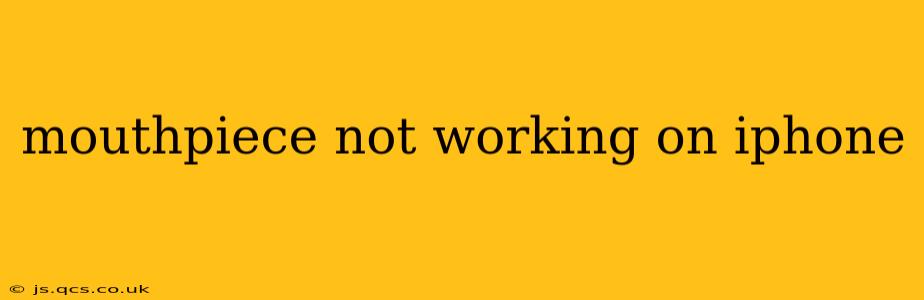Is your iPhone's mouthpiece failing to transmit your voice during calls? This frustrating issue can stem from several sources, ranging from simple software glitches to hardware malfunctions. This comprehensive guide will walk you through troubleshooting steps to identify and resolve the problem, getting you back to clear conversations in no time.
Why Isn't My iPhone Microphone Working During Calls?
This is the most common question surrounding this issue. Several factors can contribute to a malfunctioning iPhone mouthpiece:
- Software glitches: A temporary software bug can sometimes interfere with microphone functionality.
- Hardware damage: Physical damage to the microphone itself or the phone's internal components can disrupt sound transmission.
- Blocked microphone: Dust, debris, or lint can obstruct the microphone opening, muffling your voice.
- Settings issues: Incorrect microphone settings within the iPhone's system can also prevent proper function.
- Water damage: Exposure to liquids can corrode internal components, leading to microphone failure.
- Faulty accessories: If using a case or screen protector, these could be interfering with the microphone.
Troubleshooting Steps: Fixing Your iPhone's Mouthpiece
Let's tackle potential solutions, starting with the simplest fixes:
1. Restart Your iPhone
This seemingly simple step often resolves temporary software glitches. A quick restart can clear minor bugs that might be interfering with the microphone.
2. Check for Obstructions
Carefully inspect the microphone opening located at the bottom of your iPhone. Use a soft brush or compressed air to gently remove any dust, lint, or debris that might be blocking sound transmission.
3. Test the Microphone in Different Apps
Try recording a voice memo using the Voice Memos app, or make a video using the Camera app. If the microphone works in other apps but not during calls, the issue likely lies within the phone's call settings or a specific app's permissions.
4. Update Your iOS Software
Outdated software can contain bugs affecting microphone functionality. Check for and install any available iOS updates in Settings > General > Software Update.
5. Check Your Microphone Privacy Settings
Some apps require access to your microphone. Ensure that the phone app has the necessary permissions:
- Go to Settings > Privacy & Security > Microphone.
- Verify that the Phone app has microphone access enabled.
6. Force Restart Your iPhone
A force restart is a more thorough reboot that can resolve stubborn software issues. The method varies slightly depending on your iPhone model. Consult Apple's support website for specific instructions for your device.
7. Check for Hardware Damage
If none of the above steps work, there might be physical damage to your microphone. Look for any visible signs of damage around the microphone opening or on the phone itself. If you suspect hardware damage, proceed to the next section.
8. Restore Your iPhone as New (Erase all content and settings)
This is a drastic step that should only be considered if other solutions fail. Before proceeding, back up your data to iCloud or a computer. This option is located within Settings > General > Transfer or Reset iPhone > Erase All Content and Settings.
9. Contact Apple Support or Visit an Apple Store
If the issue persists after trying all the troubleshooting steps, it's highly probable that there is hardware damage requiring professional repair. Contact Apple Support or visit an authorized Apple service provider for assistance. They can diagnose the problem and provide appropriate repair options.
My iPhone Microphone Still Isn't Working—What Now?
If you've exhausted all troubleshooting steps and the problem continues, you likely need professional help. Apple Support or an authorized repair center can assess the hardware and determine if a repair is necessary.
By systematically working through these steps, you significantly increase your chances of resolving the mouthpiece issue on your iPhone and restoring clear communication. Remember to back up your data before attempting more significant troubleshooting steps.