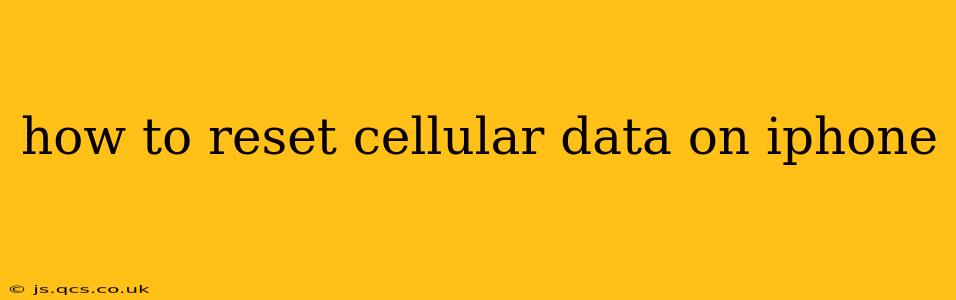Many iPhone users encounter issues with their cellular data connection, from slow speeds to complete outages. A simple reset can often resolve these problems. This guide provides a detailed walkthrough of how to reset cellular data on your iPhone, covering various scenarios and troubleshooting steps. We’ll also address common questions users have about this process.
What Does Resetting Cellular Data Do?
Resetting your cellular data on your iPhone doesn't erase your personal data like photos or contacts. Instead, it essentially reboots your iPhone's cellular settings. This can fix problems caused by incorrect configurations, glitches in the system, or temporary network issues. Think of it as a refresh for your cellular connection. It clears out any settings that might be interfering with your phone's ability to connect properly to your carrier's network.
How to Reset Cellular Data on iPhone: Step-by-Step Guide
The process of resetting your cellular data is straightforward:
-
Open the Settings app: Locate the "Settings" app icon (a grey icon with gears) on your iPhone's home screen and tap it.
-
Navigate to General: Scroll down and tap on "General."
-
Select Transfer or Reset iPhone: You'll find this option near the bottom of the General settings menu.
-
Choose Reset: Tap on "Reset."
-
Tap on "Reset Network Settings": This is the crucial step. This option will reset your Wi-Fi passwords, cellular settings, and VPN configurations.
-
Confirm the Reset: You'll be prompted to confirm your action. Tap "Reset Network Settings" again to proceed.
-
Re-enter Passwords: After the reset is complete, you'll need to re-enter your Wi-Fi passwords and potentially reconnect to your cellular network.
What if Resetting Network Settings Doesn't Solve the Problem?
If resetting your network settings doesn't resolve your cellular data issues, consider these additional troubleshooting steps:
-
Check your cellular data plan: Ensure you have an active data plan with your carrier. Contact your provider if you're unsure or suspect a problem.
-
Restart your iPhone: A simple restart can often fix minor software glitches that affect cellular connectivity.
-
Check for Carrier Settings Updates: Go to Settings > General > About. If a carrier settings update is available, your phone will download and install it automatically.
-
Contact your carrier: If the problem persists, contacting your mobile carrier’s technical support is the next logical step. They can check for network outages in your area or diagnose issues with your account.
-
Check for SIM card issues: Ensure your SIM card is correctly installed in your iPhone. Try reseating it to make sure it's properly connected.
Will Resetting Network Settings Delete My Data?
No, resetting network settings on your iPhone will not delete your personal data such as photos, videos, apps, or contacts. It only affects network-related settings like Wi-Fi passwords, cellular configurations, and VPN settings.
How Often Should I Reset My Network Settings?
There's no set schedule for resetting your network settings. Only do so if you're experiencing problems with your Wi-Fi or cellular data connection. Avoid resetting unnecessarily as it requires re-entering passwords and reconfiguring settings.
What if My Cellular Data Still Doesn't Work After Resetting?
If your cellular data is still not working after trying all these steps, your problem may be more complex and may require further investigation. Consider contacting Apple Support or visiting an Apple Store for assistance. It's possible there's a hardware issue with your phone or a more serious network problem requiring professional attention.
By following these steps and troubleshooting tips, you should be able to successfully reset your cellular data on your iPhone and resolve many common connectivity problems. Remember to always back up your data regularly to prevent any potential loss of information, although resetting network settings doesn't typically impact your data.