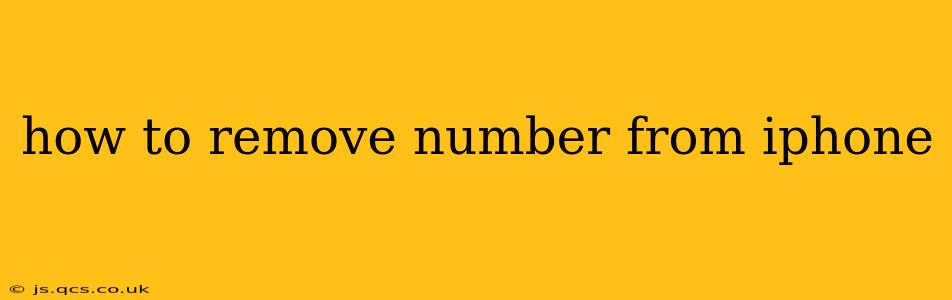Managing contacts on your iPhone can sometimes feel overwhelming, especially when you're dealing with unwanted numbers. This guide will walk you through various methods to remove numbers from your iPhone, addressing different scenarios and ensuring a clean and organized contact list.
How Do I Delete a Phone Number From My iPhone Contacts?
This is the most common scenario. Deleting a contact entirely removes the number and all associated information (name, email, etc.).
- Open the Contacts app: Locate and tap the Contacts icon on your home screen.
- Find the contact: Scroll through your list or use the search bar at the top to locate the contact you wish to delete.
- Tap the contact: Select the contact to open their details.
- Tap "Edit": This button is usually located in the upper right corner.
- Scroll to the bottom: You'll see a red "Delete Contact" button.
- Tap "Delete Contact": Confirm your action when prompted.
This method permanently removes the contact from your iPhone. Remember to back up your contacts regularly to iCloud or another service to avoid accidental data loss.
How Do I Block a Number on My iPhone?
Blocking a number prevents the contact from calling, texting, or FaceTiming you. This is different from deleting a contact; the number remains in your contacts, but you won't receive communication from them.
- Open the Phone app: Locate and tap the Phone icon on your home screen.
- Go to Recents: Tap the "Recents" tab at the bottom of the screen.
- Find the number: Locate the number you want to block.
- Tap the "i" icon: This information button is located next to the number.
- Scroll down and tap "Block this Caller": Confirm your decision when prompted.
How to Remove a Number From a Specific App (e.g., Messages, WhatsApp)?
Some apps maintain their own contact lists, separate from your iPhone's main Contacts app. Deleting a number from your iPhone's contacts doesn't automatically remove it from these apps. The process varies depending on the app:
-
Messages: Blocking a number in the Messages app, as described above for the Phone app, will prevent messages from that number. To completely remove the conversation history, you'll need to delete the entire conversation thread.
-
WhatsApp: WhatsApp manages its contacts separately. You'll need to delete the contact from within the WhatsApp app. This usually involves finding the contact, tapping their profile picture, and selecting an option to "Delete" or "Block" the contact. Refer to WhatsApp's help resources for precise instructions.
-
Other Apps: Check the app's specific help documentation or settings for instructions on deleting or blocking contacts.
How Do I Remove Numbers That Keep Appearing After I Delete Them?
If a number keeps reappearing after deletion, it might be due to:
- iCloud sync: If you use iCloud to sync your contacts, the number might be re-syncing from another device or account. Check your iCloud settings and ensure the contact isn't present on other devices.
- Third-party apps: Certain apps might be automatically adding the number. Review any recently installed apps that have access to your contacts.
- Spam/Robocalls: Persistent unwanted calls might be originating from different numbers associated with the same source. Consider using a call-blocking app.
What If I Accidentally Deleted a Contact?
If you've accidentally deleted a contact, don't worry! You can try the following:
- Check your recently deleted contacts: Some iPhones retain recently deleted contacts for a short period. Check your Contacts app for a "Recently Deleted" folder.
- Check iCloud: If you have iCloud backup enabled, you might be able to restore your contacts from a previous backup.
- Contact your service provider: Your phone service provider may have records of your contacts that they can assist in restoring.
This comprehensive guide covers various methods for removing numbers from your iPhone. Remember to tailor your approach based on your specific need and the app you are working with. If you encounter further issues, consult Apple's support resources for more detailed assistance.