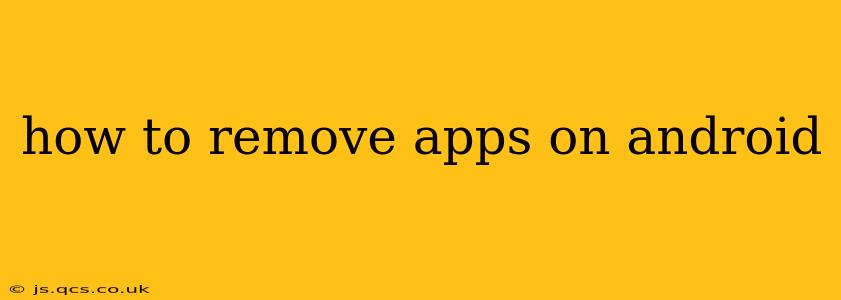Unwanted apps clogging up your Android phone? This comprehensive guide will show you how to remove apps on Android, covering various methods and addressing common questions. Whether you want to uninstall a pre-installed app or simply remove a downloaded one, we've got you covered.
How to Uninstall Downloaded Apps on Android
This is the most common scenario – removing apps you've downloaded from the Google Play Store. The process is straightforward:
- Locate the App: Find the app you want to remove on your home screen or in your app drawer.
- Long Press: Press and hold the app icon. This will usually initiate a selection mode.
- Uninstall Option: You'll see options appear, including "Uninstall" or a trash can icon. Tap this option.
- Confirmation: Android will usually ask you to confirm you want to uninstall the app. Tap "Uninstall" again.
That's it! The app is now removed from your device. All its associated data will also be deleted.
How to Disable (Not Uninstall) Pre-installed Apps on Android
Many Android devices come with pre-installed apps that you can't fully uninstall. However, you can disable them:
- Open Settings: Find the "Settings" app on your phone.
- Apps or Applications: Look for an option like "Apps," "Applications," or "App Manager."
- Find the App: Locate the pre-installed app you want to disable.
- Disable Option: You should see an option to "Disable." Tap it.
- Confirmation: Confirm that you want to disable the app.
Disabling an app removes its icon from your app drawer and prevents it from running in the background. However, the app's data remains on your phone, and you can re-enable it at any time if needed.
What's the Difference Between Uninstalling and Disabling an App?
The key difference lies in data retention and reversibility:
- Uninstalling: Completely removes the app and all its data from your device. You'll need to redownload it from the Play Store if you want to use it again.
- Disabling: Hides the app, prevents it from running, but keeps its data on your phone. You can easily re-enable it later.
Choose uninstalling for apps you no longer need, and disabling for pre-installed apps you don't want cluttering your interface.
Can I Uninstall System Apps on Android?
The ability to uninstall system apps depends heavily on your Android version and device manufacturer. Some manufacturers allow uninstalling certain system apps, while others only permit disabling them. Attempting to uninstall crucial system apps can potentially destabilize your device. Proceed with caution, and only uninstall apps you're confident are safe to remove. Incorrectly uninstalling a system app could lead to system malfunctions.
How to Remove Apps Using a Third-Party App Uninstaller?
While not necessary, some third-party apps offer additional uninstallation features. However, use caution when installing third-party apps. Only download uninstallers from reputable sources like the Google Play Store and read reviews carefully before installation.
What Happens to My Data When I Uninstall an App?
When you uninstall an app, all its associated data, including settings, saved games, and downloaded files, are deleted. This is why it's crucial to back up important data before uninstalling any apps that contain it. Cloud storage services are often useful for backing up data.
How Do I Remove Bloatware on My Android Device?
Bloatware refers to pre-installed apps that you can't uninstall. Your options are usually limited to disabling these apps (as described above) or rooting your device. Rooting your device voids your warranty and carries significant risks. Therefore, disabling is the safer, more recommended approach for removing unwanted pre-installed apps.
This guide provides a comprehensive overview of how to remove apps on Android. Remember to always back up important data before uninstalling apps, and proceed with caution when dealing with system apps.