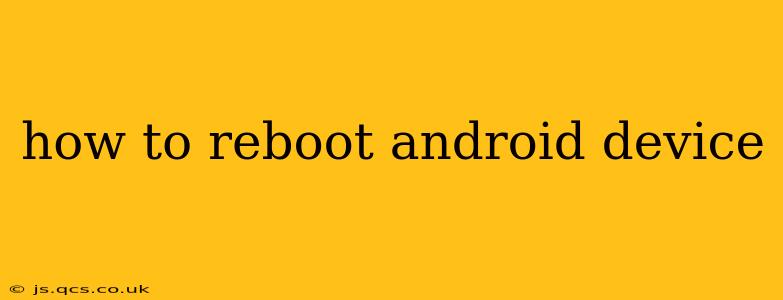Rebooting your Android device is a simple yet crucial troubleshooting step for many common issues. A simple restart can often resolve minor glitches, freezing apps, or sluggish performance. This guide will walk you through various methods for rebooting your Android phone or tablet, regardless of the manufacturer or Android version.
How to Reboot an Android Phone or Tablet (Standard Method)
The most common way to reboot your Android device is by using the power button. This method is generally the same across most Android devices:
- Locate the Power Button: This is usually located on the side or top of your device.
- Press and Hold: Press and hold the power button for a few seconds. You should see a menu appear on your screen.
- Select "Restart" or "Reboot": The exact wording might vary slightly depending on your device's manufacturer and Android version. Tap on this option.
- Wait for the Reboot: Your device will now power off and then restart. This process may take a few moments.
What if my Android Device is Frozen or Unresponsive?
If your Android device is completely frozen and you can't access the power menu, you'll need to use a slightly different method:
- Press and Hold the Power Button: Press and hold the power button for a longer duration – usually around 10-15 seconds. This will force the device to power off.
- Wait for the Device to Power Off Completely: You may need to wait a few seconds after releasing the power button before it fully shuts down.
- Power On Your Device: Once it's completely off, press and hold the power button again to turn it back on.
How to Reboot an Android Device Using the Hardware Buttons (Force Restart)
For some Android devices, particularly when encountering serious software issues, a force restart might be necessary. This typically involves a combination of button presses. The exact combination varies greatly depending on the manufacturer and model. Common combinations include:
- Power button + Volume Up button: Hold both buttons simultaneously for about 10-15 seconds.
- Power button + Volume Down button: Similar to the above, hold both buttons for around 10-15 seconds.
- Power button + Both Volume buttons: Some devices require holding the power button and both volume buttons.
Important Note: Refer to your device's user manual or search online for "[your phone model] force restart" to find the correct button combination for your specific device. Incorrect button presses may not have any effect, but they won't damage your device either.
What if my Android Device is Still Not Responding After Trying All These Methods?
If you've tried all the above methods and your Android device is still unresponsive, you may have a more serious hardware or software problem. In such cases, consider the following:
- Check the Battery: Ensure your device has sufficient battery life. A completely drained battery can prevent a successful reboot. If possible, connect your device to a charger.
- Contact Customer Support: Reach out to your device manufacturer's customer support or your mobile carrier for assistance.
- Consider Factory Reset (Data Loss): As a last resort, you might consider performing a factory reset, but remember this will erase all data on your device. Only proceed with this if you have backed up your important data.
How Long Does a Reboot Take?
The time it takes to reboot an Android device varies depending on the device, its age, and the amount of data it's processing. It typically ranges from a few seconds to a couple of minutes. If it's taking significantly longer, there might be an underlying issue.
Why Should I Reboot My Android Device?
Rebooting your Android device can resolve a wide range of issues including:
- App crashes: A simple reboot can often fix a malfunctioning app.
- Slow performance: Clearing the device's memory through a reboot can improve speed and responsiveness.
- Frozen screen: A reboot is essential if the screen is frozen and unresponsive.
- Software glitches: Minor software errors can sometimes be resolved with a restart.
By following these steps, you can effectively reboot your Android device and resolve many common technical problems. Remember to consult your device's manual or search online for specific instructions related to your model if you experience difficulties.