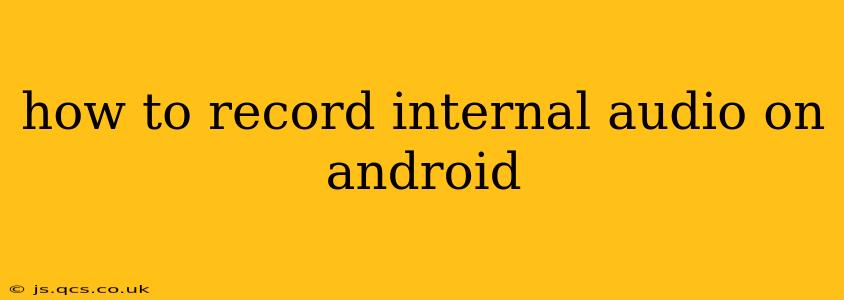Recording internal audio on Android can be tricky, as many built-in recording apps only capture sound from the microphone. This means you can't record gameplay audio, music playing through your phone's speakers, or other sounds originating from within your device. However, there are several methods to achieve this, each with its pros and cons. This guide will walk you through them, helping you find the best solution for your needs.
Why Can't I Just Use My Default Recorder?
Most default Android recording apps prioritize capturing external audio through your device's microphone. This is because their primary function is voice recording, calls, or capturing sounds from the environment. They're not designed for capturing audio generated within the Android system itself. This is a significant limitation for many users who need to record gameplay, music streaming, or other internal audio sources.
Methods for Recording Internal Audio on Android
Here are several ways to capture internal audio on your Android device:
1. Using Screen Recording Apps with Internal Audio Capture
Many screen recording apps include the option to record internal audio alongside the screen activity. This is often the easiest method for capturing gameplay audio or audio from video players.
-
How it Works: These apps typically have a setting to enable "internal audio recording" or "system sound." Once enabled, the app will capture both your screen and the audio playing through your device's speakers.
-
Pros: Simple to use, generally good audio quality.
-
Cons: Requires downloading a third-party app; might not work with all games or apps due to developer restrictions. Some apps may have limitations on recording duration or features.
Popular examples: AZ Screen Recorder, Mobizen Screen Recorder, DU Recorder. (Note: This is not an endorsement, simply examples. Always research reviews before downloading.)
2. Using Professional Audio Recording Apps with Root Access
For more advanced recording needs, some professional audio recording apps offer internal audio capture, but often require root access. Root access is advanced and can void your warranty, so proceed with caution.
-
How it Works: These apps utilize root privileges to access system audio streams and capture internal audio.
-
Pros: Potentially higher audio quality and more control over recording settings.
-
Cons: Requires root access, which can be risky and may void your warranty. May be more complex to set up and use.
3. USB Audio Interface (Advanced Method)
For the highest quality recordings and maximum compatibility, a USB audio interface can be used. This is a more expensive and technically advanced solution.
-
How it Works: A USB audio interface connects to your phone and allows you to route audio from your device's internal sources to an external recording device or computer.
-
Pros: Highest fidelity recordings, often with less latency. Works with a wider range of apps and scenarios.
-
Cons: Most expensive option. Requires technical knowledge and additional equipment.
Frequently Asked Questions (FAQs)
Can I record internal audio without root access?
Yes, many screen recording apps allow internal audio recording without requiring root access. However, keep in mind that this might not be supported by every app or game.
Which app is best for recording internal audio on Android?
There's no single "best" app, as the ideal choice depends on your specific needs and technical skills. If you need a simple solution, a screen recording app with internal audio capture is usually sufficient. If you need high-fidelity audio and have root access, a professional audio recording app may be a better choice.
Why is my internal audio recording distorted or quiet?
Distorted or quiet audio can result from several factors: conflicting apps, low-quality recording apps, or limitations within the app you are trying to record from. Trying a different recording app or adjusting the recording settings might resolve the issue.
Can I record internal audio from all apps?
No, some apps may actively block internal audio recording due to copyright or security reasons.
By understanding these methods and their limitations, you can choose the best approach to record internal audio on your Android device and capture the sounds you need. Remember to always respect copyright laws and obtain permission before recording copyrighted material.