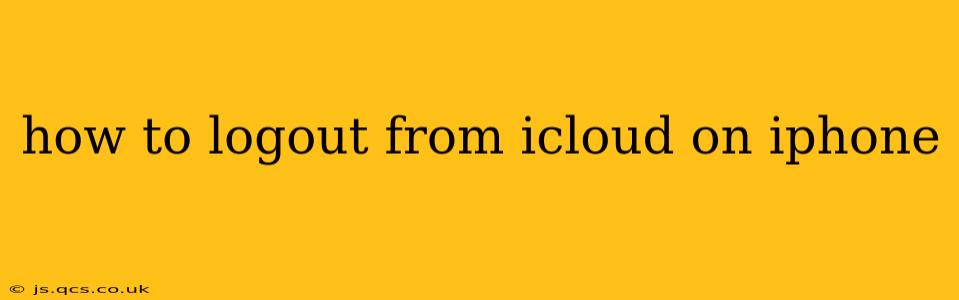Logging out of iCloud on your iPhone is a straightforward process, but knowing the exact steps can be crucial for privacy and security. Whether you're preparing to sell your device, giving it away, or simply want to manage your iCloud account differently, this guide will walk you through the process completely. We'll also address some common questions and concerns.
What Happens When You Sign Out of iCloud?
Before diving into the steps, it's important to understand what signing out of iCloud entails. When you sign out, your iPhone will no longer automatically sync data with your iCloud account. This means:
- iCloud Drive files will no longer sync: Any changes made to files on your iPhone won't be updated in iCloud Drive, and vice versa.
- Photos and videos will stop syncing: Your photos and videos stored in iCloud Photos will remain on your device, but new photos won't be automatically backed up to iCloud, and those already backed up won't update.
- Contacts, calendars, and reminders will be disconnected: Changes you make will be only on your phone unless you manually re-sync.
- Find My iPhone will be disabled: You'll lose the ability to remotely locate your device, lock it, or erase it.
Crucially, your data remains in iCloud unless you choose to delete it. Signing out simply disconnects your iPhone from your iCloud account.
How to Sign Out of iCloud on Your iPhone
Here's a step-by-step guide to signing out of iCloud on your iPhone:
-
Open Settings: Locate and tap the "Settings" app icon (it's usually a gray icon with gears).
-
Tap Your Apple ID: At the top of the Settings app, you'll see your name and Apple ID. Tap on it.
-
Scroll Down and Tap "Sign Out": Scroll down to the bottom of the screen and you'll see the "Sign Out" option. Tap on it.
-
Choose What to Keep: You'll be prompted to choose whether to keep your data on your iPhone. Consider carefully what you want to do. If you want to completely clear your device of iCloud data, choose "Delete from My iPhone." Be aware that this is an irreversible action that removes your iCloud data from your device. If you select "Keep a Copy on My iPhone," your data will remain, but it will not sync with iCloud.
-
Enter Your Password: You'll be asked to enter your Apple ID password to confirm the sign-out process.
-
Confirmation: Once you've entered your password, you'll see a confirmation message indicating that you have successfully signed out of iCloud.
What if I Forgot My Apple ID Password?
If you've forgotten your Apple ID password, you'll need to reset it before you can sign out of iCloud. You can do this through Apple's website or using the "Forgot Password" option within the sign-out process. Apple will guide you through the password reset steps, which usually involve verifying your identity through an email or security question.
How Do I Sign Back Into iCloud Later?
To sign back into iCloud, simply follow steps 1 and 2 above, then tap "Sign in to your iPhone" and enter your Apple ID and password.
Should I Delete My Data from My iPhone Before Selling or Giving Away My Device?
Yes, absolutely. For security and privacy, it's highly recommended to delete all your data from your iPhone before selling or giving it away. This not only removes your iCloud data but also other personal information stored on your device. The "Delete from My iPhone" option mentioned above ensures this thorough data deletion.
Will I Lose My Data if I Sign Out of iCloud?
No, signing out of iCloud doesn't delete your data from Apple's servers. Your data remains in iCloud unless you explicitly delete it. However, you will lose real-time syncing and access to certain features like Find My iPhone.
By following these steps and understanding the implications, you can confidently manage your iCloud account and ensure your data security. Remember to always back up your data before making any significant changes to your iCloud settings.