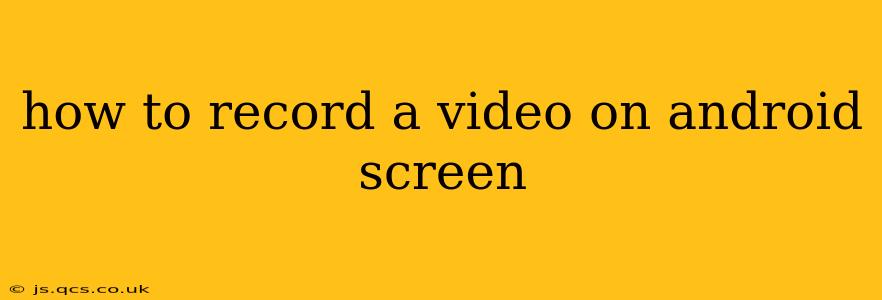Recording your Android screen can be incredibly useful for creating tutorials, capturing gameplay, or sharing specific app functions. Fortunately, Android offers several ways to do this, from built-in features to powerful third-party apps. This guide will walk you through the various methods, helping you choose the best option for your needs.
Choosing the Right Method: Built-in vs. Third-Party Apps
Before diving into the specifics, it's important to understand the differences between using your Android's built-in screen recording capabilities (if available) and employing a third-party app.
-
Built-in Screen Recording: Many modern Android devices offer native screen recording functionality. This usually involves a quick toggle in the notification shade or within the quick settings menu. The advantage is simplicity and ease of use – no extra downloads or permissions required. However, built-in recorders often lack advanced features found in dedicated apps.
-
Third-Party Screen Recording Apps: These apps typically provide more control and features, such as the ability to record internal audio, add annotations, edit recordings, and more. They might also offer higher quality recordings or support for specific game streaming services. However, they require installation and may ask for additional permissions.
How to Record Your Android Screen Using Built-in Features
The process for accessing built-in screen recording varies slightly depending on your Android version and device manufacturer. However, the general steps are:
-
Locate the Quick Settings Panel: Usually, you swipe down from the top of your screen once or twice to reveal the quick settings panel.
-
Find the Screen Recording Icon: Look for an icon that resembles a video camera or a circle with a dot inside. It might be labeled "Screen Record" or something similar. If you can't find it, you may need to add it to your quick settings. This usually involves expanding the quick settings menu and accessing settings to customize the tiles shown.
-
Start Recording: Tap the screen recording icon to begin recording. You'll usually get a countdown timer.
-
Stop Recording: Once you're finished, tap the notification that appears during recording (usually showing a red recording button), or find the stop button within the notification panel. Your recording will be saved to your device's gallery or a designated folder.
Important Note: Not all Android devices have built-in screen recording. If you can't find the screen recording option in your quick settings, you'll need to use a third-party app (discussed below).
How to Record Your Android Screen Using Third-Party Apps
Several excellent third-party screen recording apps are available on the Google Play Store. Some popular choices include:
-
DU Recorder: This app offers a wide range of features, including screen recording, video editing, and livestreaming capabilities.
-
AZ Screen Recorder: Known for its ease of use and clean interface, AZ Screen Recorder is another solid option.
-
Mobizen Screen Recorder: This app is popular for its ability to record high-quality videos without a watermark.
The specific steps for using these apps may vary, but generally, you'll download the app, grant it the necessary permissions (including screen recording permission), and then start recording with a single tap. Most apps offer options to customize recording settings, such as video resolution and frame rate.
How to Record Internal Audio While Screen Recording on Android?
Many built-in screen recorders only capture the system audio. Recording internal audio (like your voice or game audio) usually requires a third-party app. Most screen recording apps will have an option to enable internal audio in the settings before starting the recording. This might be labeled as "Audio Source," "Microphone," or similar. Remember to check the app's permissions to ensure it has access to your device's microphone.
What are the Best Apps for Screen Recording on Android?
There's no single "best" app, as the ideal choice depends on your specific needs and preferences. Consider the following factors when choosing:
- Features: Do you need advanced editing tools, livestreaming capabilities, or specific audio recording options?
- Ease of use: How comfortable are you with using different apps and interfaces?
- Performance: Does the app drain your battery or slow down your device?
- Watermarks: Some free apps add watermarks to recordings; consider if this is acceptable.
Try out a few different apps to see which one works best for you. Many offer free versions with limited features, allowing you to test them before committing to a paid subscription or pro version.
How to Fix Screen Recording Issues on Android?
If you encounter problems while recording your screen, here are some troubleshooting tips:
- Check Permissions: Ensure the screen recording app (or your device's built-in recorder) has the necessary permissions.
- Restart Your Device: A simple reboot can often resolve temporary software glitches.
- Check Storage Space: Make sure you have enough free storage space on your device.
- Update Your Android Version: An outdated operating system could be causing compatibility issues.
- Update or Reinstall the App: A corrupted app might be the culprit. Try updating or reinstalling the app.
By following these steps and exploring the available options, you'll be well-equipped to record your Android screen with ease, no matter your needs. Remember to always respect copyright and privacy when recording and sharing your screen recordings.