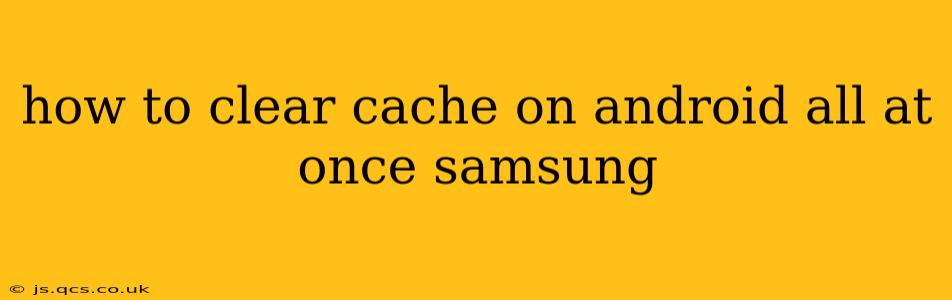Clearing your Android cache can significantly improve your phone's performance. A clogged cache can lead to slowdowns, app crashes, and even battery drain. While there's no single button to clear all cache at once on Samsung Android devices, this guide will show you the most efficient methods to achieve a comprehensive cache cleanup. We'll cover both individual app cache clearing and a more holistic approach for system-wide optimization.
Why Clear Your Cache?
Before diving into the how-to, let's understand the why. Your Android device stores temporary files—the cache—to speed up app loading times. However, over time, this cached data can become corrupted or outdated, leading to performance issues. Clearing the cache removes these temporary files, freeing up storage space and potentially resolving various problems.
How to Clear Cache for Individual Apps
This is the most straightforward approach. You can selectively clear the cache for apps experiencing issues or those you suspect are consuming excessive storage.
- Open Settings: Locate the "Settings" app on your Samsung phone's home screen or app drawer.
- Find Apps: Look for options like "Apps," "Applications," or a similar label. The exact wording may vary slightly depending on your Android version and Samsung's UI customization.
- Select the App: Find the app whose cache you want to clear and tap on it.
- Clear Cache: You'll see options like "Storage," "Data," or similar. Tap on "Storage" and then "Clear Cache."
Important Note: Clearing app data will remove all app settings and progress. Only clear cache unless absolutely necessary.
How to Clear Cache on Samsung – System-Wide (Approaches)
There isn't a single "clear all cache" button. However, here are effective ways to approach a more system-wide cache clearing:
Clearing the Cache Partition (Advanced Method)
This method clears the system cache partition, which stores cached data for the Android operating system itself. It's more thorough than clearing individual app caches but requires entering recovery mode. Caution: This process may delete some temporary data, but it generally won't affect your personal files or settings.
- Power Off: Completely power off your Samsung phone.
- Enter Recovery Mode: The method for entering recovery mode varies slightly across Samsung models. Generally, you'll press and hold a combination of buttons (often Power + Volume Up or Down) while powering on the device. Search online for your specific model's instructions on entering recovery mode. You'll likely see the Samsung logo followed by an Android image.
- Navigate to Wipe Cache Partition: Use the volume buttons to navigate to "Wipe cache partition" (or a similarly worded option) and use the Power button to select it.
- Confirm: Confirm the action when prompted.
- Reboot: Once the process is complete, select "Reboot system now."
This method is generally safe, but always proceed with caution. Backing up crucial data before any significant system change is always good practice.
Clearing Browsing History and Cache in Your Browser
Most Samsung devices use the Chrome browser, although you can use any browser.
- Open Chrome: Launch the Chrome browser app on your device.
- Open Menu: Tap the three vertical dots (More options) in the upper right-hand corner.
- Settings: Select "Settings".
- Privacy: Find and tap on "Privacy and Security".
- Clear Browsing Data: Tap on "Clear browsing data".
- Select Data Types: Choose "Cached images and files" and other data types you wish to clear.
- Clear Data: Tap on "Clear data".
Frequently Asked Questions (FAQs)
Will clearing the cache delete my apps?
No, clearing the cache will not delete your apps or their data. It only removes temporary files that speed up app loading times.
How often should I clear my cache?
It's best to clear your cache when you notice performance issues like slow loading times or app crashes. A good rule of thumb is to do it every few months or whenever you feel your phone is running sluggishly.
What happens if I clear my app data?
Clearing app data will remove all app settings, saved progress, and login information. You'll have to set up the app again from scratch. Only do this as a last resort if the cache clearing doesn't solve your problem.
My phone is still slow after clearing the cache. What should I do?
If your phone is still slow after clearing the cache, consider other factors like running too many apps, low storage space, or a software update that is needed.
By following these methods, you can effectively clear your cache on your Samsung Android device and potentially resolve performance problems. Remember to always back up your important data before performing any major system changes.