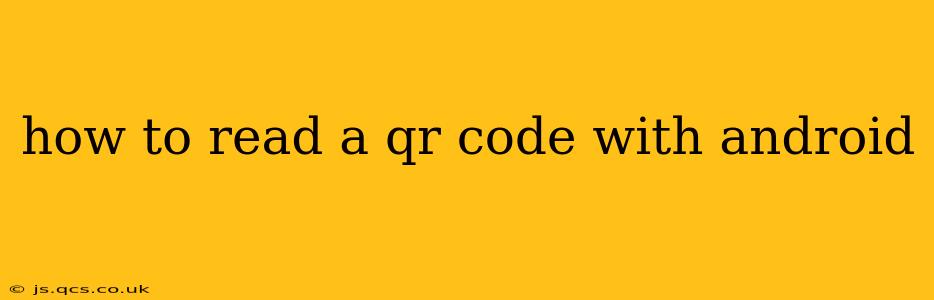QR codes have become ubiquitous, appearing everywhere from restaurant menus to product packaging. Knowing how to scan them seamlessly with your Android device is a valuable skill in today's digital world. This guide will walk you through several methods, addressing common questions and ensuring you can decode those square barcodes with ease.
What is a QR Code?
Before diving into how to read them, let's briefly define what a QR code is. QR stands for Quick Response. These two-dimensional barcodes contain information encoded in a matrix of black and white squares. When scanned, this information is translated into a URL, contact information, text, or other data, depending on what the QR code is designed to represent.
How to Read a QR Code with the Built-in Android Camera App
Most modern Android phones have a built-in QR code scanner integrated directly into their camera app. This is often the simplest and most convenient method:
- Open your camera app: Locate and launch the default camera application on your Android device.
- Point your camera at the QR code: Hold your phone steadily, ensuring the QR code is fully visible within the camera's viewfinder.
- Automatic detection: Your phone should automatically detect the QR code. A notification or overlay will usually appear, providing you with the information encoded within the code.
- Access the information: Tap on the notification or overlay to access the URL, contact details, or other data contained within the QR code. This might open a web browser, add a contact to your phone, or perform another action depending on the QR code's content.
What if my camera app doesn't automatically scan QR codes?
Some older Android devices or custom camera apps might not have automatic QR code scanning capabilities. Don't worry; there are still several alternatives.
How to Read a QR Code using a Dedicated QR Code Scanner App
The Google Play Store offers many free and reliable QR code scanner apps. These apps often provide additional features beyond basic scanning, such as history tracking and batch scanning. Search for "QR code scanner" in the Play Store, choose a highly-rated app, download, and install it. The usage is typically straightforward: open the app, point your camera at the QR code, and the app will decode it.
What to do if my QR Code is Damaged or Difficult to Scan?
Sometimes, QR codes can be blurry, damaged, or partially obscured. In these situations:
- Improve lighting: Ensure adequate lighting on the QR code. Flash can help in low-light conditions.
- Clean the lens: A smudged camera lens can significantly affect scan accuracy.
- Use a dedicated scanner app: Some dedicated scanner apps are better at handling damaged or low-quality codes than built-in camera features.
- Try different angles: Slight adjustments to the angle of your phone might help the scanner detect the code.
Can I read a QR Code without a camera?
No, you cannot read a QR code without a camera or a camera-like device. QR code reading relies on optical recognition of the pattern within the code.
What are the security risks associated with scanning QR codes?
While most QR codes are harmless, exercising caution is vital. Avoid scanning QR codes from untrusted sources, as malicious codes could redirect you to phishing websites or download malware onto your device. Always ensure the QR code source is reputable before scanning.
What types of information can be encoded in a QR code?
QR codes can store a variety of data, including:
- URLs: Links to websites.
- Contact information: Phone numbers, email addresses, and physical addresses.
- Text: Plain text messages.
- Calendar events: Adding events directly to your calendar.
- Wi-Fi credentials: Connecting automatically to a Wi-Fi network.
- App downloads: Directing you to download an app from the Play Store.
This comprehensive guide should equip you to read QR codes effortlessly with your Android phone. Remember to prioritize your security and only scan codes from trusted sources.