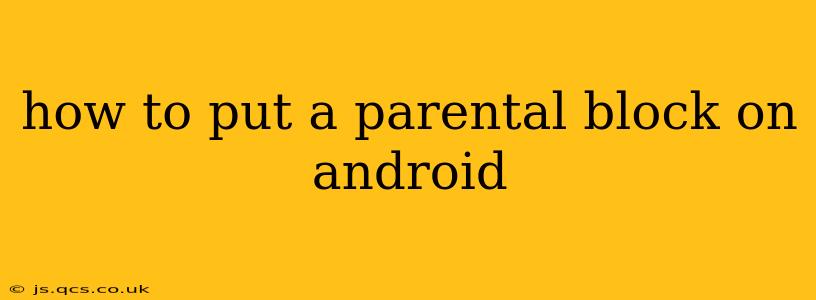Protecting your children in the digital world is a top priority for any parent. Android devices offer several built-in features and third-party apps that allow you to implement robust parental controls. This guide will walk you through various methods to effectively manage your child's Android experience and ensure their online safety.
What are Parental Controls and Why are They Important?
Parental controls are settings and applications that restrict access to inappropriate content and features on a device. They are crucial because they help:
- Limit exposure to inappropriate content: This includes violent games, sexually suggestive material, and age-inappropriate websites.
- Prevent access to harmful apps: Parental controls can block downloads of apps that contain mature themes or could be used for malicious purposes.
- Manage screen time: Setting time limits helps children develop healthy digital habits and avoid excessive screen time.
- Monitor online activity: Some parental control apps allow you to track your child's browsing history and app usage.
Built-in Android Parental Controls (Google Family Link)
Google Family Link is a free app designed to manage your child's Android devices. It offers a range of parental control features, including:
- App Approval: You need to approve every app your child wants to download.
- Screen Time Limits: Set daily time limits for app usage and overall screen time.
- Location Tracking: See your child's location on a map (requires location services to be enabled on the child's device).
- Remote App Blocking: Block access to specific apps remotely.
- Bedtime Restrictions: Schedule times when the device is completely locked.
How to Set Up Google Family Link:
- Download Google Family Link: Install the app on your own Android device (the parent's device) and your child's device.
- Create a Google Account for your Child (if they don't have one): This account will be managed through your Family Link account.
- Connect Devices: Follow the on-screen instructions to link your child's device to your Family Link account.
- Customize Settings: Configure the parental control features to your preferences.
Using Third-Party Parental Control Apps
While Google Family Link provides a solid foundation, numerous third-party apps offer additional features and customization options. Some popular choices include:
- Kidslox: Offers granular control over app usage, website access, and screen time.
- Norton Family: Provides comprehensive features including web filtering, location tracking, and social media monitoring.
- Qustodio: Allows for detailed reporting on app usage and online activity.
Choosing a Third-Party App: When selecting a third-party app, consider your specific needs and budget. Read reviews carefully and compare features before making a decision. Remember to carefully review the app's privacy policy.
How to Block Specific Apps on Android (Without Family Link)
If you don't want to use Family Link or a third-party app, you can restrict access to specific apps through Android's built-in settings (although this is less comprehensive). This method usually involves disabling the app, but the child could potentially re-enable it, so it's not a foolproof solution.
Steps to Disable an App:
- Open Settings on your child's Android device.
- Go to Apps or Applications.
- Find the app you want to block.
- Tap on it and select Disable.
What about other devices? (Smart TVs, Tablets, etc.)
Parental controls vary across devices. Smart TVs, tablets, and other devices will often have their own built-in controls or require specific apps for parental supervision. Check the device's manual or support documentation for instructions.
Regularly Review and Adjust Settings
Parental controls are not a one-time setup. Regularly review and adjust the settings to ensure they continue to meet your child's evolving needs and the changing digital landscape. Talk to your children about online safety and responsible device usage. Open communication is vital for creating a safe and healthy digital environment for your family.