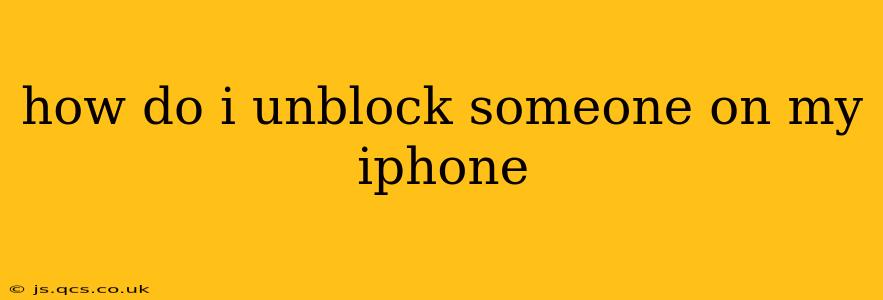Unblocking someone on your iPhone depends on the app or service you've blocked them from. This guide covers the most common scenarios: Phone calls, Messages (iMessage & SMS), FaceTime, and specific apps like Instagram or other social media platforms.
Unblocking a Phone Number (Calls & SMS)
This method unblocks someone from making phone calls and sending SMS/text messages to your iPhone.
- Open the Phone app: Locate the green Phone icon on your home screen.
- Access Recents: Tap the "Recents" tab at the bottom of the screen.
- Find the Blocked Number: Scroll through your recent calls and locate the number you wish to unblock.
- Access Info: Tap the "i" (information) button next to the number.
- Unblock Contact: Tap "Unblock this Caller." A confirmation might pop up; confirm your action.
Important Note: If you don't see the number in Recents, you may need to search through your contacts to identify the blocked number, then follow steps 4 and 5.
Unblocking Someone in Messages (iMessage & SMS)
This process unblocks someone from sending you messages via iMessage or SMS.
- Open the Settings app: Find the grey Settings icon (gear icon).
- Navigate to Messages: Tap on "Messages".
- Access Blocked Contacts: Scroll down and select "Blocked".
- Find the Blocked Contact: Locate the contact you wish to unblock.
- Swipe Left: Swipe left on the contact's name.
- Unblock: Tap "Unblock".
Unblocking Someone in FaceTime
FaceTime blocking functions similarly to Messages blocking.
- Open the Settings app: Find the grey Settings icon (gear icon).
- Navigate to FaceTime: Tap on "FaceTime".
- Access Blocked Contacts: Scroll down and select "Blocked".
- Find the Blocked Contact: Locate the contact you wish to unblock.
- Swipe Left: Swipe left on the contact's name.
- Unblock: Tap "Unblock".
Unblocking Someone on Social Media and Other Apps
The process for unblocking someone on social media platforms like Instagram, Facebook, Twitter, etc., varies by app. Generally, you'll need to:
- Open the app: Launch the specific social media or messaging app.
- Go to Settings/Privacy: This is usually found in a menu (often represented by three lines or dots). Look for terms like "Settings," "Privacy," or "Account."
- Find Blocked Users/Accounts: The exact wording differs depending on the app; look for phrases like "Blocked Users," "Blocked Accounts," or "Blocked Contacts."
- Locate and Unblock: Find the user or account you want to unblock and select the option to unblock them. This usually involves a button or toggle switch.
Each app's interface is different, so refer to the app's help section or online support if you're struggling to find the unblock option.
What Happens After Unblocking?
After unblocking someone, they will be able to contact you again through the unblocked method (calls, messages, FaceTime, etc.). They will not be notified that you've unblocked them, so be prepared to communicate with them as usual.
Can I Prevent Future Blocks?
While you can't entirely prevent needing to block someone again, taking proactive steps like managing your interactions and setting boundaries can reduce the likelihood of needing to use the block feature in the future. Think carefully before blocking someone – it's a permanent action until you actively unblock them.