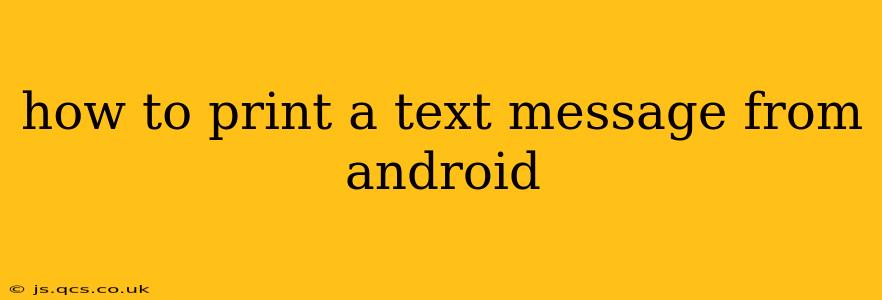Printing a text message from your Android phone might seem like a simple task, but the exact method depends on your phone's operating system version, messaging app, and printer type. This guide covers various methods to help you successfully print those important texts.
Why Would You Want to Print a Text Message?
Before diving into the how-to, let's consider why you might need a printed copy of a text message. Common reasons include:
- Legal Documentation: A printed text can serve as proof of communication, especially in situations involving contracts, agreements, or important transactions.
- Record Keeping: Printing messages can be useful for maintaining a physical record of important conversations for personal or business purposes.
- Sharing Information: A printed copy is a convenient way to share text message content with someone who doesn't have access to your phone.
Different Methods to Print Text Messages from Android
There isn't a single, universally applicable method. Here's a breakdown of common approaches, along with their pros and cons:
1. Using the Built-in Print Function (If Available)
Some Android messaging apps have a built-in print function. This is usually the easiest method.
-
How to: Open the text message you want to print. Look for a three-dot menu (usually located in the upper right corner) and check for a "Print" or "Share" option. If "Share" is available, select it and choose your printer. If "Print" is there, the process is usually straightforward; you'll be prompted to select your printer and adjust print settings.
-
Pros: Simple and direct if your app supports it.
-
Cons: Not all messaging apps offer this feature. The availability depends on your Android version and the specific messaging app you are using.
2. Taking a Screenshot and Printing
This is a universal method that works regardless of your messaging app.
-
How to: Take a screenshot of the text message conversation (usually by pressing and holding the power and volume down buttons simultaneously). Then, you can either email the screenshot to yourself or use a screen capture app to save the image. Most computers and printers can print images directly from an email or file explorer.
-
Pros: Works on all Android versions and messaging apps.
-
Cons: Screenshots might not capture the entire conversation if it's long. The quality might be less than ideal for legal purposes; a perfectly clear print might be needed.
3. Using Third-Party Apps
Several apps in the Google Play Store are designed to manage and print text messages. Research carefully before downloading any, checking reviews and permissions.
-
How to: Download and install a suitable app. Follow the app's instructions to select and print your text messages.
-
Pros: Might offer more advanced features than built-in options.
-
Cons: Requires downloading and installing a potentially unnecessary app. Always read reviews and check permissions before installing any app.
4. Emailing the Conversation
This is another reliable approach.
-
How to: Most messaging apps allow you to forward or email a conversation. Select the option to forward or share your message(s) via email. Then, open the email on your computer and print it from there.
-
Pros: Widely compatible; works regardless of the app or your device's capabilities.
-
Cons: Might require a computer and printer. The formatting may not be perfectly clean.
Troubleshooting Common Issues
- Printer Not Found: Ensure your printer is correctly connected to your Wi-Fi network and is turned on. Check your printer's driver installation and settings on your computer.
- Print Job Fails: If the print job fails, check the printer's ink levels and paper supply. Restart your printer and phone.
- Inconsistent Formatting: Screenshots and emails might not always provide perfectly formatted text. For pristine prints, consider using a dedicated SMS management app or printing from your computer after forwarding the text as a message to your email address.
By following these methods and troubleshooting tips, you should be able to print your Android text messages effectively. Remember to choose the method best suited to your specific needs and technological setup.