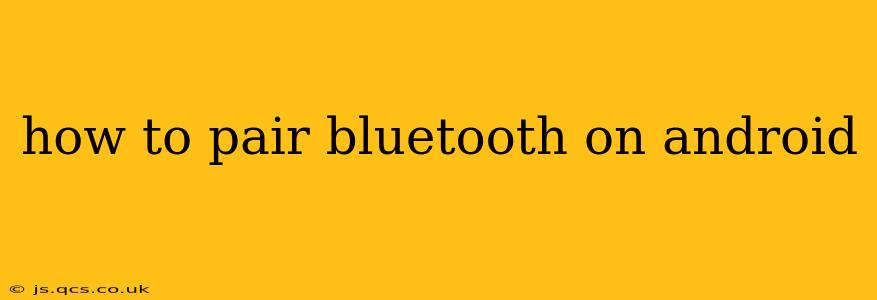Pairing your Bluetooth devices with your Android phone is a straightforward process, but minor variations exist depending on your Android version and device manufacturer. This guide covers the essential steps and addresses common troubleshooting issues, ensuring a smooth connection every time.
What is Bluetooth Pairing?
Bluetooth pairing is the process of establishing a secure connection between two Bluetooth-enabled devices, such as your Android phone and a headset, speaker, or car. This connection allows for data transmission, enabling you to listen to music, make calls, or share files wirelessly.
How to Pair a Bluetooth Device on Android:
-
Enable Bluetooth: On your Android phone, navigate to the Settings app (usually a gear icon). Find the Connected devices or Bluetooth option and tap to open it. Ensure the Bluetooth switch is toggled ON.
-
Put Your Device in Pairing Mode: This step varies depending on the device you're pairing. Generally, you'll need to press and hold a button on the device until its Bluetooth indicator light starts flashing. Consult your device's manual for specific instructions.
-
Search for Devices: With Bluetooth enabled on your phone, your Android should automatically start scanning for nearby Bluetooth devices. If not, tap the "Pair new device" or similar option.
-
Select Your Device: Your Android phone will display a list of available Bluetooth devices. Locate the device you wish to pair and tap its name.
-
Confirm Pairing: A pairing request will appear on your phone, displaying a numerical code. Verify that the code displayed on your phone matches the code shown on your Bluetooth device (if applicable). Tap "Pair" to confirm the connection.
-
Connection Established: Once successfully paired, the device's name will appear in the list of paired devices on your Android phone. You should now be able to use the device wirelessly.
Why Isn't My Bluetooth Connecting?
This is a common issue. Here are some troubleshooting steps:
Is Bluetooth Enabled on Both Devices?
Double-check that Bluetooth is turned on both on your Android phone and the device you're trying to pair.
Is the Device in Pairing Mode?
Ensure the other device is correctly placed in pairing mode as per its instructions. Often, this involves pressing and holding a button for a few seconds until a light flashes.
Is the Device Too Far Away?
Bluetooth has a limited range. Ensure your devices are close enough for a successful connection.
Have You Already Paired the Device?
If the device is already paired, you might only need to connect it. Look for the device name in your paired devices list and tap to connect.
Restart Your Devices:
Sometimes, a simple restart of both your Android phone and the Bluetooth device can resolve connectivity problems.
Forget the Device and Pair Again:
If you've previously paired the device and are experiencing issues, try removing it from your phone's paired devices list ("Forget" or "Unpair" option) and then try pairing it again from scratch.
How Do I Unpair a Bluetooth Device?
To unpair a Bluetooth device, go back to your Android phone's Bluetooth settings. Find the device you want to unpair and tap on it. Select the "Unpair" or "Forget" option.
My Bluetooth Device Isn't Showing Up:
Several factors could prevent your Bluetooth device from appearing in the list of available devices. Check if your device is compatible with your Android phone, ensure the device's battery is sufficiently charged, and try restarting both your phone and the device. You may also need to check for any software updates for either device.
What if I Have Multiple Bluetooth Devices?
You can pair multiple Bluetooth devices with your Android phone. However, only one audio device (like headphones or speakers) can typically be actively connected for audio playback at a time. You might need to switch between them in the Bluetooth settings menu.
This guide provides a comprehensive approach to Bluetooth pairing on Android. Remember to consult your device manuals for specific instructions, as some steps may vary slightly. If you continue to encounter issues, consider seeking further assistance from your device manufacturer or mobile carrier.