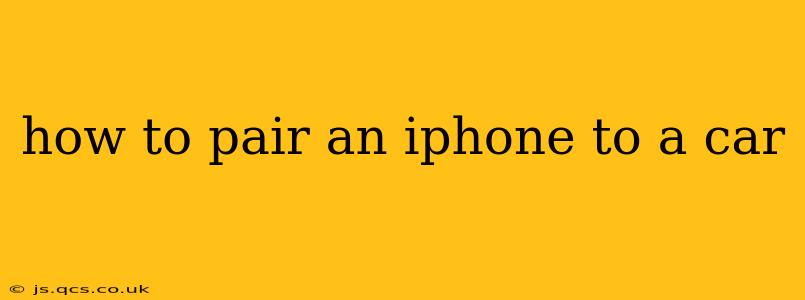How to Pair an iPhone to Your Car: A Comprehensive Guide
Pairing your iPhone to your car allows you to enjoy hands-free calling, stream your favorite music, and access navigation apps safely while driving. The process varies slightly depending on your car's infotainment system, but the core principles remain the same. This guide will walk you through the common methods and troubleshoot potential issues.
Understanding Car Connectivity:
Before we dive into the pairing process, it's important to understand the different technologies your car might use:
- Bluetooth: This is the most common method for pairing iPhones to cars. It allows for wireless connection for calls and audio streaming.
- Apple CarPlay: This is a more integrated system that mirrors your iPhone's interface onto your car's screen, providing access to apps like Maps, Messages, and Music. It usually requires a wired connection via USB, though some newer systems support wireless CarPlay.
- USB: While not a pairing method in itself, a USB connection is often necessary for Apple CarPlay and sometimes for charging and media playback.
Methods for Pairing Your iPhone to Your Car
Here's a step-by-step guide covering the most common scenarios:
Pairing via Bluetooth
- Enable Bluetooth on your iPhone: Go to your iPhone's Settings > Bluetooth and turn it on.
- Put your car's infotainment system into pairing mode: This usually involves pressing a Bluetooth button on your dashboard or accessing the Bluetooth settings through your car's screen. The exact steps will depend on your car's make and model; consult your car's manual for specific instructions.
- Select your iPhone from the list of available devices: Your car's system will display a list of Bluetooth devices within range. Select your iPhone's name.
- Confirm the pairing on your iPhone: Your iPhone will prompt you to confirm the pairing request. Tap "Pair."
- Enter a PIN (if required): Some systems may require you to enter a PIN code displayed on your car's screen.
Troubleshooting Bluetooth Pairing Issues:
- iPhone not appearing: Ensure Bluetooth is enabled on both your iPhone and car. Try restarting both devices.
- Incorrect PIN: Double-check the PIN code on your car's screen.
- Connection issues: Ensure there are no other Bluetooth devices interfering. Try moving closer to the car.
- Check for updates: Update your iPhone's software and your car's infotainment system if updates are available.
Connecting via Apple CarPlay (Wired)
- Connect your iPhone to your car's USB port: Use the provided USB cable (or a certified Apple cable).
- Accept the connection on your iPhone: Your iPhone will prompt you to trust the car's connection.
- Select CarPlay on your car's screen: Your car's display should automatically switch to the CarPlay interface.
Troubleshooting Apple CarPlay Issues:
- CarPlay not appearing: Ensure your car supports CarPlay and that your iPhone is running a compatible iOS version. Check the USB cable and port. Restart your iPhone and car.
- USB Cable Issues: Try a different, certified Apple USB cable.
Connecting via Apple CarPlay (Wireless)
Some newer cars support wireless CarPlay. The process is similar to wired CarPlay, but you won't need a cable. Refer to your car's manual for specific instructions as this process varies widely. Typically, you'll need to add your iPhone to the car's system through its settings menu and ensure your iPhone is connected to the car's Wi-Fi network.
How do I remove a paired iPhone from my car?
To remove a paired iPhone from your car's Bluetooth, navigate to your car's Bluetooth settings and select your iPhone from the list of paired devices. Choose the option to "Forget" or "Remove" the device. For Apple CarPlay, disconnecting the USB cable is typically sufficient.
Why won't my iPhone connect to my car?
There are several reasons why your iPhone might not connect to your car. This could be due to Bluetooth or USB connectivity issues, software incompatibility, or a problem with your car's infotainment system. Check your cables, restart your devices, and consult your car's manual for troubleshooting guidance. If the issue persists, contact your car's manufacturer or an authorized service center.
This guide should help you successfully pair your iPhone to your car. Remember to always consult your car's owner's manual for specific instructions and troubleshooting tips relevant to your car model. Safe driving!