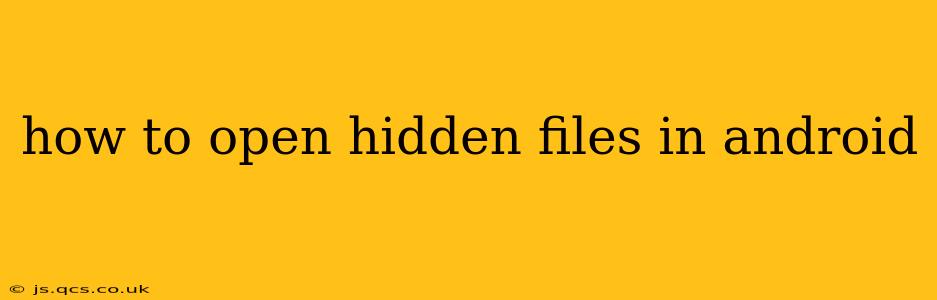Android's file system, while generally user-friendly, sometimes hides files and folders for system stability and security. But what if you need to access these hidden files? This guide will walk you through several methods to reveal and open hidden files on your Android device. Whether you're a seasoned Android user or a newcomer, understanding how to access these hidden files can be crucial for troubleshooting, managing data, or accessing specific files related to apps or system processes.
Why Are Files Hidden in Android?
Before diving into the how-to, let's understand why Android hides certain files. The primary reasons include:
- System Stability: Hidden system files are crucial for Android's operation. Accidental modification or deletion could lead to instability or crashes.
- Security: Some hidden files contain sensitive data that should be protected from unauthorized access.
- Organization: Hiding files that are not regularly accessed keeps the main file system cleaner and easier to navigate.
Methods to Open Hidden Files on Android
There are several ways to access hidden files on your Android device, ranging from built-in file managers to dedicated third-party apps.
1. Using Built-in File Manager (If Available)
Some Android devices and custom ROMs include built-in file managers with options to show hidden files. The method varies depending on the device manufacturer and Android version. Generally, you'll look for a setting within the file manager app itself. Look for options like "Show hidden files," "Show hidden folders," or similar wording. If your device's file manager lacks this option, you'll need to explore other methods.
2. Using a Third-Party File Manager
The most reliable and consistent way to access hidden files on Android is by using a third-party file manager app. Several excellent, free options are available on the Google Play Store. These apps often have a clear setting to enable the display of hidden files. Popular choices include:
- Solid Explorer: Known for its intuitive interface and powerful features.
- Total Commander: A long-standing favorite with a vast range of functionalities.
- FX File Explorer: Another robust option offering many advanced features.
Once installed, open the app and locate the setting to show hidden files. This is typically found within the app's settings menu, often under "Preferences" or "Display."
3. Accessing Hidden Files Through USB Connection
If you're comfortable using a computer, you can connect your Android device via USB and access the hidden files using a file explorer on your PC. Your computer will likely treat your phone's storage as a separate drive. Explore the folders within that drive. You might need to enable USB debugging on your Android device for full access. This method may reveal more hidden files than simply using the Android file system.
Caution: Be extremely careful when working with files via a computer connection. Accidental deletion could have significant consequences.
How to Show Hidden Files in Specific Folders?
The process for revealing hidden files is generally the same regardless of the folder location. Whether you're in your Downloads folder, internal storage, or an app's dedicated data folder, the steps to enable the display of hidden files using a file manager will remain consistent. Just remember to activate the "Show hidden files" setting within your chosen file manager.
What if I Can't Find Hidden Files After Enabling the Setting?
If, after enabling the setting to show hidden files, you still can't find them, there could be a few reasons:
- Incorrect Settings: Double-check that the "Show hidden files" option is correctly enabled in your file manager.
- No Hidden Files: Some apps or systems may not utilize hidden files.
- File Permissions: You might lack the necessary permissions to access certain hidden files.
- App-Specific Storage: Some apps store their data in locations not easily accessible through standard file explorers.
Security Concerns and Precautions
Remember, accessing hidden system files carries risks. Incorrectly modifying or deleting these files can damage your device. Always proceed with caution and make backups if you're planning on making changes. Only modify system files if you are completely comfortable with the potential consequences.
By following the steps above, you should be able to successfully locate and access hidden files on your Android device. Remember to choose a reliable file manager and exercise caution when dealing with system-level files.