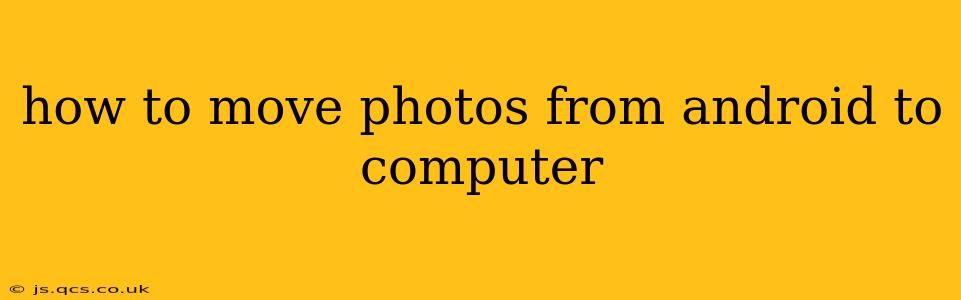Transferring photos from your Android phone to your computer might seem straightforward, but several methods exist, each with its own advantages and disadvantages. This guide explores the most common and efficient ways to get your precious memories safely onto your computer, catering to different technical skills and preferences. We'll cover everything from simple cable connections to wireless transfer methods and cloud storage solutions.
What's the Easiest Way to Transfer Photos from Android to Computer?
The easiest method is often using a USB cable. This direct connection offers a reliable and generally fast transfer speed, especially for large batches of photos. Simply connect your Android device to your computer via a USB cable, and your computer should recognize it. You can then navigate to your phone's storage (usually under "This PC" or "My Computer") and locate the DCIM folder, where most photos and videos are stored. From there, you can drag and drop the photos directly into a folder on your computer.
How Do I Transfer Photos from Android to Computer Wirelessly?
Wireless transfer offers convenience, especially if you're already comfortable with cloud services or specific apps. Several options exist:
Using Cloud Storage Services (Google Photos, Dropbox, OneDrive, etc.)
Cloud storage is a popular choice. Services like Google Photos, Dropbox, and OneDrive allow you to automatically back up your photos to the cloud. Once backed up, you can easily download them to your computer from the service's website or desktop application. This method is particularly useful for regularly backing up your photos and accessing them from multiple devices. However, remember that storage space in free cloud services is often limited.
Using File Transfer Apps (e.g., AirDroid, Xender)
Several apps facilitate wireless file transfer between your Android device and computer. AirDroid and Xender are popular examples, offering features beyond just photo transfers. They often require installing a desktop application alongside the mobile app, establishing a connection, and allowing for browsing and transferring files wirelessly. These apps can be advantageous for managing other files as well.
Can I Use Bluetooth to Transfer Photos from Android to Computer?
While Bluetooth is an option, it's generally not recommended for large photo transfers. Bluetooth's transfer speed is significantly slower than other methods, making it impractical for numerous high-resolution images. It might be suitable for transferring a few individual photos, but not for entire albums.
How to Transfer Photos from Android to a Mac?
Transferring photos to a Mac is largely the same as transferring them to a Windows PC. You can use a USB cable, cloud storage services, or wireless file transfer apps. The specific steps might differ slightly depending on your Mac operating system version, but the fundamental process remains consistent.
What is the Fastest Way to Transfer Photos from Android to Computer?
For speed and reliability, a USB cable connection generally provides the fastest transfer speeds. Directly copying files via a wired connection avoids the overhead of wireless protocols or cloud synchronization, leading to quicker transfer times, especially when dealing with many large photos.
How Can I Organize My Photos After Transferring Them to My Computer?
Once you've successfully transferred your photos, organizing them is crucial. Consider creating folders based on dates, events, or categories. Using photo management software can aid in tagging, keywording, and editing your photos to enhance their accessibility and searchability. This ensures you can easily locate specific images in the future.
This comprehensive guide provides various methods for transferring photos from your Android device to your computer. Choose the method that best suits your needs, technical proficiency, and the volume of photos you need to transfer. Remember to always back up your photos regularly to prevent data loss.