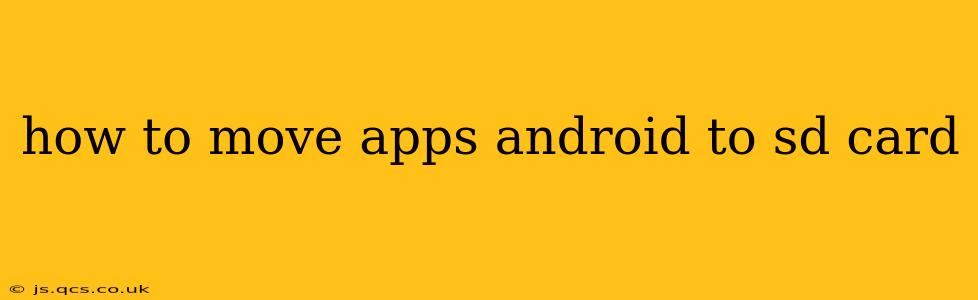Moving apps to your SD card can free up valuable storage space on your Android device. However, the process isn't always straightforward, and the ability to move apps depends heavily on your Android version, device manufacturer, and even the app itself. This guide will walk you through the various methods and address common challenges.
Can I Move All My Apps to the SD Card?
This is a crucial question, and the answer is often no. While some apps can be moved, many system apps and some third-party apps are designed to reside on the internal storage for performance reasons. The ability to move apps also varies greatly between Android versions and phone manufacturers. Older versions of Android offered more robust SD card app management capabilities than newer versions. Samsung, for instance, has its own app management system that might differ from stock Android or other manufacturers' implementations.
How to Move Apps to SD Card (If Possible)
The method for moving apps varies depending on your Android version. Let's explore the most common approaches:
Method 1: Using Android's Built-in Settings (Android 10 and older)
- Open Settings: Locate the Settings app on your home screen or app drawer.
- Find Apps: Look for an option like "Apps," "Applications," or a similar label. The exact name may vary depending on your phone's manufacturer and Android version.
- Select the App: Choose the app you want to move to your SD card.
- Check Storage: Look for an option like "Storage," "Change," or "Move to SD card." This option is only available for apps that support moving to external storage.
- Confirm: Confirm the move. The app will begin transferring to your SD card. This process may take a few minutes, depending on the app's size.
Method 2: Using Android's Built-in Settings (Android 11 and newer)
Android 11 and later versions have largely removed the ability to directly move apps to the SD card for most users. While the option might appear in some settings menus, it's often disabled or grayed out. This is primarily a security measure to prevent issues with app performance and data integrity. In most cases, you won't be able to manually move apps from internal storage to your SD card on newer Android versions.
Method 3: Adoptable Storage (Limited Availability)
Some devices offer "adoptable storage," which formats your SD card as internal storage. This allows the system to treat the SD card as an extension of your phone's internal storage. This means apps can be installed on the SD card, but this process is irreversible (reformatting the card). Adoptable storage is less common in newer Android versions. Before attempting this, thoroughly back up all data on your SD card, as the process will erase its contents. Check your device's documentation to see if this feature is supported and how to enable it.
Why Can't I Move Some Apps?
Several reasons prevent you from moving certain apps:
- System Apps: Essential system apps are typically unable to be moved. They are integral to the functioning of your Android device.
- App Restrictions: Some app developers may restrict the ability to move their apps to external storage.
- Android Version: Newer versions of Android often limit or disable the ability to move apps to SD cards.
- SD Card Type: Only specific types of SD cards are compatible with app storage, usually those formatted as internal storage.
How Much Space Do Apps Take Up?
The amount of space apps occupy varies greatly. Games and apps with extensive graphics and data can consume several gigabytes, while simpler apps might only take up a few megabytes. Regularly check your storage usage to monitor app sizes.
What Happens if I Remove the SD Card?
If you move apps to the SD card and then remove it, you will likely be unable to access those apps until the SD card is re-inserted. In some cases, this might even crash the app or cause unexpected behavior.
My SD Card Isn't Recognized. What Should I Do?
If your Android device isn't recognizing your SD card, try these troubleshooting steps:
- Check the SD card: Ensure the card is properly inserted.
- Restart your phone: A simple restart can sometimes resolve the issue.
- Check for physical damage: Inspect the card and your device's SD card slot for any damage.
- Try a different SD card: This helps determine if the issue is with the card or the device.
- Format the SD card: As a last resort, format the SD card, but only after backing up any important data.
This comprehensive guide offers a detailed explanation of moving apps to SD cards on Android. Remember that the options available significantly depend on your Android version and device manufacturer. Always back up your data before making significant changes to your storage settings.