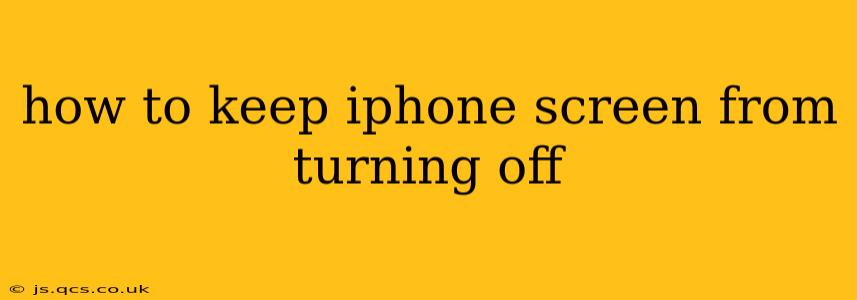Keeping your iPhone screen on indefinitely can be incredibly useful for various tasks, from following a recipe while cooking to referencing a map during a long drive. However, it's crucial to understand the balance between convenience and battery life. This guide explores several ways to prevent your iPhone screen from automatically turning off, addressing common concerns and offering tailored solutions.
Why Does My iPhone Screen Turn Off?
Before diving into solutions, let's understand why your iPhone screen turns off automatically. This is a crucial energy-saving feature designed to extend battery life. The iPhone's operating system employs a feature called "Auto-Lock," which activates after a period of inactivity, dimming and eventually turning off the display. The default settings typically range from 30 seconds to 5 minutes.
How to Disable Auto-Lock and Keep Your iPhone Screen On
Several methods exist to keep your iPhone screen from turning off, each with its own trade-offs regarding battery consumption.
1. Adjusting the Auto-Lock Setting: The Simplest Solution
The most straightforward method involves adjusting the Auto-Lock timer within your iPhone's settings. This allows you to extend the time before the screen dims and turns off.
- Steps: Open the Settings app -> Display & Brightness -> Auto-Lock. You can then select a longer time interval, such as "Never." Choosing "Never" will keep your screen on until you manually turn it off. Important Note: Selecting "Never" will significantly drain your battery.
2. Utilizing Guided Access: Ideal for Specific Tasks
Guided Access is a powerful accessibility feature that allows you to lock your iPhone to a single app. This is perfect for situations where you need the screen to remain on for a specific task, preventing accidental taps or swipes.
- Steps: Open the Settings app -> Accessibility -> Guided Access. Enable Guided Access and customize the settings to your preferences. When using an app, triple-click the home button (or side button on newer iPhones) to activate Guided Access.
3. Employing a Third-Party App: Adding Extra Functionality (Use with Caution)
While Apple doesn't officially support apps to keep the screen constantly on, some third-party apps claim to offer this functionality. However, these apps often require significant system permissions and can potentially impact your device's performance or security. Proceed with caution and only download apps from reputable sources. Always check reviews and ratings before installing.
4. Using a Docking Station or External Power Source: Maintaining a Continuous Power Supply
If you absolutely need your screen to remain on for an extended period, connecting your iPhone to a power source will prevent it from turning off due to low battery. However, even when plugged in, excessive brightness can still strain the battery over time. Consider adjusting the brightness to a comfortable but lower setting.
Frequently Asked Questions (FAQs)
Will keeping my iPhone screen on all the time damage it?
No, keeping your screen on won't physically damage your iPhone. However, it will drastically reduce battery life. It's crucial to balance convenience with power consumption.
How can I improve my iPhone's battery life when using these methods?
Lowering screen brightness, reducing the use of resource-intensive apps, and enabling low-power mode are crucial for maximizing battery life when keeping your screen on for extended periods.
What are the best practices for managing my iPhone's battery health?
Avoid extreme temperatures (both hot and cold), avoid fully charging or depleting the battery frequently, and regularly update your iOS software to benefit from battery optimization improvements.
Are there any security risks associated with keeping the screen always on?
While there's no inherent security risk from keeping the screen on, leaving your device unattended with the screen unlocked increases the vulnerability to unauthorized access. Always secure your device with a passcode or biometric authentication.
By understanding the various options and their implications, you can effectively manage your iPhone's screen timeout settings to suit your needs while maintaining optimal battery health and security. Remember, finding the right balance between convenience and power conservation is key to a positive user experience.