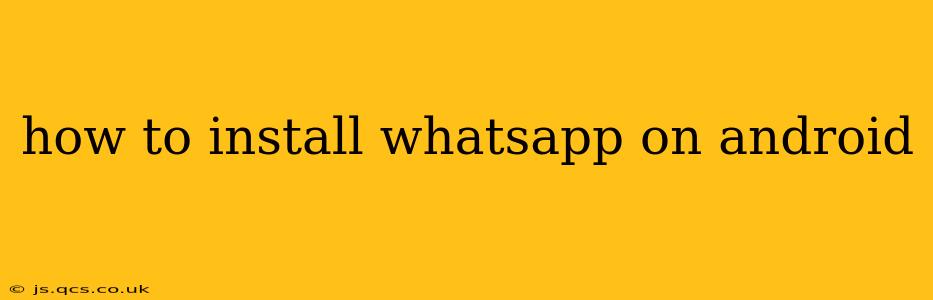WhatsApp, the globally popular messaging app, is a staple for billions of users worldwide. Its ease of use and cross-platform compatibility make it a preferred choice for personal and professional communication. But if you're new to Android or simply need a refresher, installing WhatsApp is straightforward. This guide will walk you through the process, answering common questions along the way.
What are the System Requirements for WhatsApp on Android?
Before you begin, ensure your Android device meets WhatsApp's minimum requirements. These specifications guarantee a smooth and efficient user experience. Generally, you'll need:
- Android version: While WhatsApp supports a wide range of Android versions, older versions might have limited functionality or may not receive future updates. Check the Google Play Store listing for the most up-to-date compatibility information.
- Sufficient storage: WhatsApp requires a certain amount of free storage space on your device to download, install, and function properly. The exact amount varies depending on your usage and media storage. Regularly deleting unnecessary files can help maintain adequate storage.
- Active internet connection: WhatsApp relies on a stable internet connection (Wi-Fi or mobile data) to send and receive messages and media.
How to Download and Install WhatsApp from the Google Play Store?
The simplest and safest way to install WhatsApp on your Android device is through the Google Play Store. Here’s a step-by-step guide:
-
Open the Google Play Store: Locate the Play Store app icon (a multicolored triangle) on your phone's home screen or app drawer. Tap to open it.
-
Search for WhatsApp: Use the search bar at the top of the Play Store to search for "WhatsApp Messenger." Ensure you select the official WhatsApp Messenger app developed by WhatsApp LLC.
-
Tap "Install": Once you’ve located the correct app, tap the "Install" button.
-
Accept Permissions: WhatsApp will request access to certain permissions, such as contacts, storage, and camera. Review these permissions and tap "Accept" to proceed. This allows WhatsApp to function correctly.
-
Wait for Installation: The app will download and install automatically. The installation time depends on your internet connection speed and device performance.
-
Open WhatsApp: Once installed, tap the "Open" button in the Play Store or locate the WhatsApp icon on your home screen and tap to launch the app.
What if I Can't Install WhatsApp from the Google Play Store?
Several reasons might prevent you from installing WhatsApp via the Google Play Store. Here are some troubleshooting tips:
- Check your internet connection: Ensure you have a stable internet connection. A weak or unstable connection can interrupt the download and installation process.
- Free up storage space: Delete unnecessary apps or files to free up storage space on your device.
- Check for Google Play Store updates: Make sure the Play Store itself is updated to the latest version. Outdated versions might have compatibility issues.
- Restart your device: A simple restart can often resolve temporary software glitches that might be interfering with the installation.
- Contact Google Play Store support: If the problem persists, contact Google Play Store support for further assistance.
How to Update WhatsApp on Android?
Keeping WhatsApp updated is crucial for accessing the latest features, security patches, and performance improvements. The Play Store handles updates automatically, but you can manually check for updates:
- Open the Google Play Store.
- Tap on your profile icon in the top right corner.
- Tap on "Manage apps & device".
- Tap on "Updates".
- Check for WhatsApp update. If an update is available, tap "Update".
What Happens After I Install WhatsApp?
After installation, you'll need to create or log in to your WhatsApp account. This involves verifying your phone number and setting up your profile. The app will guide you through these steps. Remember to regularly back up your WhatsApp chats to safeguard your conversations.
By following these simple steps and troubleshooting tips, you can quickly and easily install WhatsApp on your Android device and start connecting with friends and family. Remember to always download from official sources like the Google Play Store to avoid malicious apps.