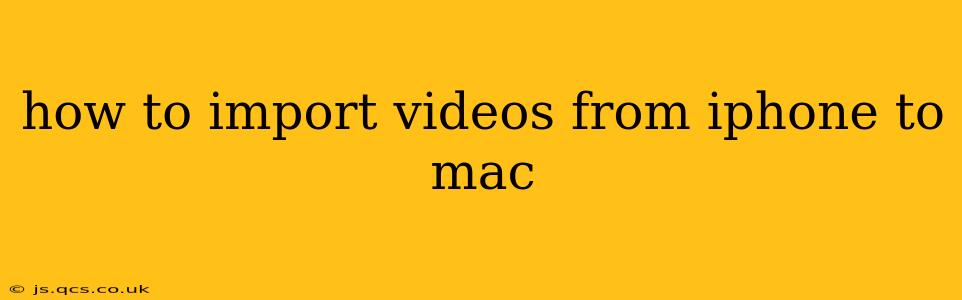How to Import Videos from iPhone to Mac: A Comprehensive Guide
Transferring videos from your iPhone to your Mac is a common task, and thankfully, there are several easy ways to accomplish it. This guide will walk you through the most popular methods, addressing common questions and ensuring a smooth transfer process every time. Whether you're dealing with a single cherished video or a library of clips, we've got you covered.
Understanding Your Options: Before diving into the specifics, it's helpful to understand your options. You can choose from a variety of methods, each offering its own advantages and disadvantages. The best method for you depends on factors like the number of videos you're transferring, your technical comfort level, and your preferred workflow.
1. Using AirDrop (Fastest and Easiest for Smaller Files):
AirDrop is a built-in wireless technology available on both iPhones and Macs, making it incredibly convenient for quick transfers. It's ideal for transferring smaller video files.
-
How to use AirDrop:
- Ensure both your iPhone and Mac have Wi-Fi and Bluetooth enabled.
- On your iPhone, open the Photos app and select the video(s) you want to transfer.
- Tap the Share icon (the square with an upward-pointing arrow).
- Select your Mac from the AirDrop recipients list.
- Accept the transfer on your Mac.
-
Pros: Fast, easy, no cables required.
-
Cons: Not ideal for large video files or a significant number of videos; can be unreliable in certain network environments.
2. Using Image Capture (Simple and Reliable):
Image Capture is a built-in Mac application specifically designed for importing images and videos from various devices. It's a reliable method for transferring larger files or multiple videos.
-
How to use Image Capture:
- Connect your iPhone to your Mac using a USB cable.
- Open Image Capture (you can find it in Applications/Utilities).
- Select your iPhone from the list of devices.
- Choose the videos you wish to import.
- Select your desired import location and click "Import."
-
Pros: Reliable, simple interface, handles larger files well.
-
Cons: Requires a USB cable.
3. Using iCloud Photo Library (For Seamless Syncing):
If you value seamless syncing across all your Apple devices, iCloud Photo Library is the way to go. This method automatically keeps your photos and videos updated across all your devices. However, it requires sufficient iCloud storage space.
-
How to use iCloud Photo Library:
- Ensure iCloud Photo Library is enabled on both your iPhone and Mac. This can be done in the Settings app on both devices.
- Once enabled, your photos and videos will automatically sync.
-
Pros: Automatic syncing, keeps all devices updated.
-
Cons: Requires sufficient iCloud storage; can be slow depending on your internet connection.
4. Using Third-Party Apps (Advanced Features):
Several third-party applications offer advanced features for transferring videos and other media. These often provide added functionality like organizing, editing, and backup capabilities.
- Pros: Added features, potentially faster transfers for large files.
- Cons: Requires installing a third-party app; might have a cost associated with more advanced features.
How Do I Import Videos from iPhone to Mac Without a Cable?
The primary cable-free option is AirDrop, as explained above. iCloud Photo Library also offers wireless syncing, but requires an internet connection and sufficient iCloud storage.
Why Won't My Mac Recognize My iPhone?
This issue can stem from several causes:
- Faulty Cable: Try a different USB cable.
- Software Issues: Ensure both your iPhone and Mac are running the latest software updates.
- USB Port Problems: Try a different USB port on your Mac.
- Permissions: Check your iPhone's settings to ensure your Mac has permission to access your photos and videos.
How to Transfer Specific Videos from iPhone to Mac?
Regardless of the method you choose (AirDrop, Image Capture, or a third-party app), you’ll usually have the option to select individual videos to import, rather than transferring everything. Look for the selection options within the chosen application.
By utilizing these methods, you can easily and efficiently import videos from your iPhone to your Mac, regardless of your technical skills or the size of the video files. Choose the method that best fits your needs and enjoy effortless file transfers.