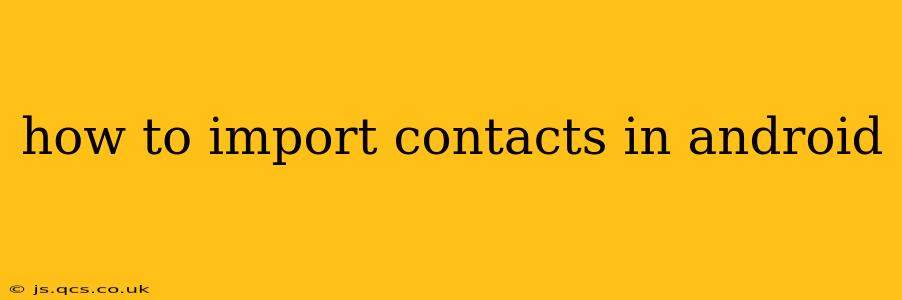Importing contacts into your Android phone can seem daunting, but it's actually quite straightforward. This guide covers various methods, catering to different scenarios and preferences, ensuring a smooth and efficient process. We'll address common questions and concerns to provide a complete and helpful resource.
What are the different ways to import contacts into Android?
There are several ways to import contacts into your Android device, each with its own advantages and disadvantages. The most common methods include importing from a SIM card, a VCF file (vCard), a Google account, or other email accounts.
How to import contacts from a SIM card to Android?
This is ideal for transferring contacts from an older phone where contacts were stored on the SIM.
- Open the Contacts app: Locate and open the default Contacts application on your Android phone.
- Access Import/Export Options: The exact location of this option varies slightly depending on the Android version and phone manufacturer. Look for a menu (usually three vertical dots) and find options like "Settings," "Import/Export," or "Manage contacts."
- Select "Import from SIM card": Choose the option to import contacts from your SIM card.
- Choose the account: Select the Google account or other contact account where you want to save the imported contacts. This ensures you keep them even if you change SIM cards.
- Confirm the import: Review the number of contacts to be imported and confirm the process. Your contacts will now be transferred to your phone's storage.
How to import contacts from a VCF file (.vcf) to Android?
VCF (vCard) files are a common format for storing contact information. This is excellent for transferring contacts between devices or using backups.
- Obtain the VCF file: Ensure you have the VCF file containing the contacts you wish to import. This might be from a computer, email attachment, or cloud storage.
- Transfer the VCF file to your Android: Use email, cloud services (like Google Drive or Dropbox), or a USB connection to move the VCF file to your phone.
- Open the VCF file: Once the file is on your device, locate it using a file manager app (like Files by Google). Open the file; your Android should automatically detect it as a contact file and initiate the import process.
- Select the account: Choose the account (Google account, etc.) where you want to save the imported contacts.
- Confirm the import: Verify the number of contacts and confirm the import process.
How to import contacts from a Google account to another Android phone?
This is the easiest method if your contacts are already synced with your Google account.
- Ensure your Google account is added: Log into the Google account containing your contacts on the new Android phone.
- Sync your contacts: Open the Contacts app; the syncing process often happens automatically. If it doesn't, look for the account settings within the Contacts app and initiate the sync manually. This should automatically import your contacts.
How to import contacts from an Outlook.com or other email account?
Many email providers allow you to save your contacts to a VCF file, which you can then import using the method described above. Check your email provider's help documentation for instructions on exporting contacts as a VCF file.
What if my contacts import is not working?
- Check your internet connection: A stable internet connection is crucial for most import methods, especially those involving cloud services.
- Verify account permissions: Ensure your Android has the correct permissions to access storage and your chosen account.
- Restart your phone: A simple restart can often resolve minor software glitches.
- Check the VCF file's integrity: If importing a VCF file, ensure the file is not corrupted. Try downloading it again or using a different file.
- Contact your carrier or phone manufacturer: If the issue persists, contact your mobile carrier or phone manufacturer's support for assistance.
This comprehensive guide offers multiple ways to import contacts into your Android device, troubleshooting common issues to ensure a seamless experience. Remember to choose the method that best fits your needs and available resources.