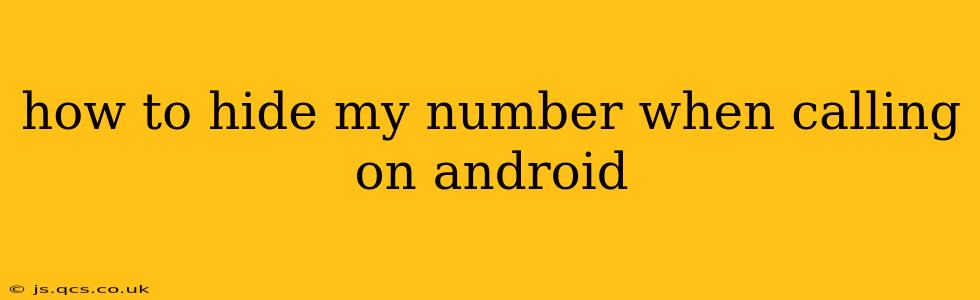Hiding your phone number when making calls, often referred to as caller ID blocking or anonymous calling, offers privacy and can be useful in various situations. Whether you're contacting a business for the first time, reaching out to someone you haven't spoken to in a while, or simply want to maintain your anonymity, knowing how to do this on your Android device is essential. This guide will walk you through several methods, addressing common questions and potential limitations.
How to Hide Your Number for a Single Call
The easiest way to hide your number is on a per-call basis. This method prevents your number from being displayed only for that specific call. Most Android phones allow this directly through the phone app's interface.
- Open your Phone app: Locate and open the default phone application on your Android device.
- Initiate a call: Begin dialing the number you wish to call.
- Access the call settings: Before tapping the call button, you'll usually see an icon (it may vary depending on your phone's manufacturer and Android version). This icon often resembles three vertical dots or a settings gear. Tap on it.
- Select "Hide number" or similar option: Look for an option labeled "Hide number," "Private number," "Hide caller ID," or something similar. Select this option.
- Make the call: Once you've selected the "hide number" option, proceed to make the call as usual.
Can I Hide My Number Permanently?
While hiding your number for individual calls is straightforward, permanently hiding your number is more complicated and may not always be possible. The ability to permanently block your caller ID is often controlled by your mobile carrier, not just your Android device.
Why Permanent Hiding Might Be Restricted:
Many carriers prevent permanent number hiding due to concerns about fraudulent activities and emergency services. Your number is crucial for identification in case of emergencies.
How Do I Check if My Number is Hidden?
After making a call with your number hidden, there's no foolproof way to confirm whether it was successfully masked from the recipient from your phone. The recipient's phone will display the call as "Private Number," "Unknown," or a similar designation. If you're unsure about your carrier's support for this feature, contacting them directly is recommended.
What Are the Limitations of Hiding Your Number?
It's important to be aware of the potential limitations when hiding your number:
- Carrier Restrictions: As mentioned, some carriers may not support permanent caller ID blocking.
- Emergency Services: Your number might still be visible to emergency services.
- Call Blocking: The recipient may have call blocking enabled, preventing the call from connecting even if your number is hidden.
- Some Apps and Services: Certain apps or services might still identify your number despite attempts to hide it.
Will Hiding My Number Affect Receiving Calls?
Hiding your number when making outgoing calls will not affect your ability to receive incoming calls. Your number will remain visible to callers who are trying to reach you.
Does Hiding My Number Cost Extra?
In most cases, hiding your number for individual calls is free. However, some carriers might offer a subscription service for permanently hiding your number. Checking with your carrier is advisable to confirm their pricing and policy.
How to Hide Your Number on Specific Android Devices (Manufacturer Specific Instructions)?
The exact steps to hide your number might vary slightly depending on your Android device manufacturer (Samsung, Google Pixel, OnePlus, etc.). Refer to your device's user manual or online support resources for specific instructions. Generally, the process is similar to the one described above, but the menu labels and icon placement may differ.
By following these steps and being aware of the limitations, you can effectively hide your number when making calls on your Android device, ensuring greater privacy and control over your communication. Remember to always check your carrier's policies regarding caller ID blocking.