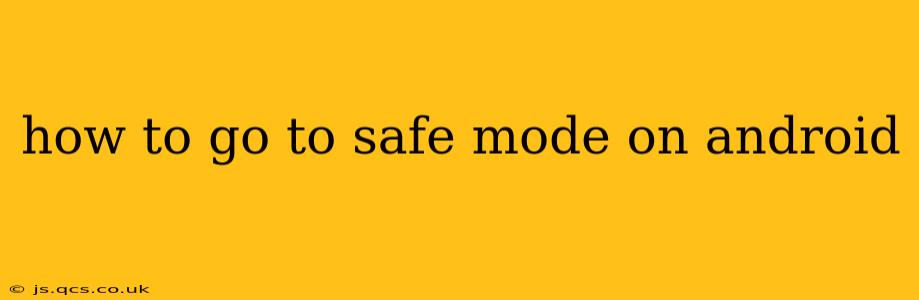Getting your Android device into safe mode is a crucial troubleshooting step for many common issues. Whether you're dealing with a stubborn app crash, unexpected battery drain, or a phone that's simply misbehaving, booting into safe mode can often pinpoint the problem. This guide will walk you through the process for various Android devices and explain why safe mode is so useful.
What is Safe Mode on Android?
Safe mode is a diagnostic state that starts your Android device with only essential pre-installed apps and services. This means any third-party apps you've downloaded are temporarily disabled. If your phone is behaving erratically, entering safe mode helps determine if a recently installed app is the culprit. If the issues disappear in safe mode, you know the problem lies within one of your downloaded apps.
How to Enter Safe Mode on Android (Different Methods)
The method for entering safe mode varies slightly depending on your Android device manufacturer and the version of Android you're running. Here are some of the most common methods:
Method 1: The Power Button Method (Most Common)
This is the most widely used method. The exact steps might have slight variations, but the general process remains the same:
- Power off your phone: Completely shut down your device.
- Power on your phone: Press and hold the power button.
- Hold when the logo appears: Once you see the manufacturer's logo (e.g., Samsung, Google, etc.), continue holding the power button.
- Safe Mode prompt: You should see a prompt asking if you want to enter safe mode. If not, release the power button, then repeat steps 1-3 but try holding the power button longer.
- Confirm Safe Mode: Tap "OK" or select "Safe Mode" to confirm your entry.
Method 2: Using the Volume Buttons (Less Common)
Some Android devices utilize the volume buttons in combination with the power button to access safe mode. This often involves holding down the power button and one of the volume buttons (usually down) simultaneously until the safe mode option appears.
Note: If these methods don't work, consult your device's manual or search online for "[Your Phone Model] safe mode" to find the specific instructions for your device.
What to Expect in Safe Mode
Once in safe mode, you'll typically see "Safe mode" displayed in small text at the bottom of your screen. Third-party apps will be disabled, and you'll only have access to pre-installed apps and system functions.
How to Exit Safe Mode on Android
Exiting safe mode is simple. Just restart your device normally. You don't need to do anything special; a regular power cycle will bring your phone back to its normal operational state, re-enabling all your apps.
Troubleshooting with Safe Mode
Once in safe mode, test your phone to see if the problem persists. If the issue resolves, you know a third-party app is causing the trouble. Here's how to proceed:
- Identify the Culprit: Restart your phone normally and then uninstall apps recently installed. Start with the newest app and gradually work your way back. After each uninstallation, check to see if the problem reappears.
- Check for Updates: Ensure all your apps are updated to their latest versions. Outdated apps can sometimes cause conflicts and lead to instability.
- Factory Reset (Last Resort): If you can't identify the problematic app, a factory reset might be necessary. Remember to back up your data before doing this.
Why is my phone stuck in safe mode?
If your Android phone is stuck in safe mode, there are a few possible causes:
- Faulty App: A problematic app might be preventing the system from booting normally.
- Corrupted System Files: Corrupted system files can also interrupt the normal boot process.
- Hardware Issue: While less common, a hardware malfunction could contribute to the issue.
To resolve this, try restarting your phone multiple times. If the problem persists, consider performing a factory reset (after backing up your data). If neither solution works, it's best to seek professional help for a possible hardware issue.
FAQs:
How do I get out of safe mode on my Samsung Galaxy?
Simply restart your Samsung Galaxy phone normally. A regular power cycle will exit safe mode.
My phone won't turn on. Can I still access safe mode?
No, you cannot access safe mode if your phone won't power on at all. This suggests a more serious hardware or software issue requiring professional assistance or a factory reset after backing up your data.
Does safe mode delete my data?
No, safe mode does not delete any data from your device. It only temporarily disables third-party apps.
By understanding how to enter and exit safe mode, you'll gain a valuable tool for troubleshooting many common Android issues. Remember to always back up your data before attempting any major troubleshooting steps, such as a factory reset.