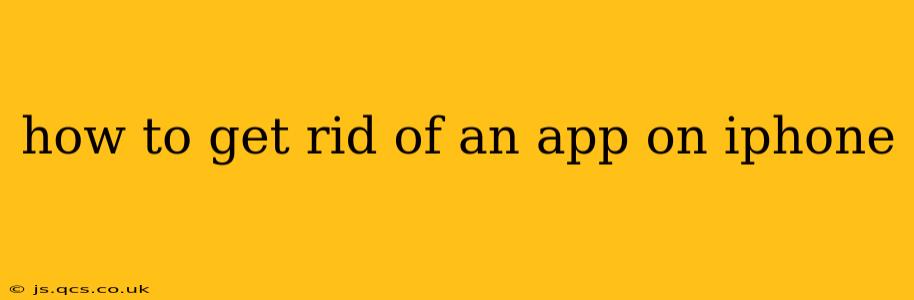Getting rid of unwanted apps on your iPhone is a straightforward process, but there are a few nuances depending on what you want to achieve. Do you want to simply remove the app from your home screen, or completely delete it from your device? This guide covers both methods, offering clear instructions and addressing common questions.
How to Delete an App from Your iPhone
This method completely removes the app and its associated data from your iPhone. Think of it as uninstalling the app.
-
Locate the App: Find the app you want to delete on your iPhone's home screen or in the App Library.
-
Initiate Deletion: Lightly press and hold the app icon until it starts to wiggle. This activates "wiggle mode."
-
Tap the "X": You'll see a small "X" appear in the top-left corner of the app icon. Tap the "X."
-
Confirm Deletion: A pop-up will ask you to confirm that you want to delete the app. Tap "Delete."
That's it! The app is now gone from your iPhone. All its data is also removed.
How to Remove an App from Your Home Screen (Without Deleting)
This method only removes the app's icon from your home screen; the app and its data remain on your device, ready to be accessed from the App Library. This is useful for decluttering your home screen without losing access to the app.
-
Locate the App: Find the app you want to remove from your home screen.
-
Initiate Rearrangement: Lightly press and hold the app icon until it starts to wiggle.
-
Drag the App: Drag the app icon to the top of the screen where it says "Remove App".
-
Release the App: Once you see the "Remove App" prompt, release the app icon. The app will be removed from your home screen, but it will remain installed on your iPhone and accessible in the App Library.
What Happens When You Delete an App?
Deleting an app removes it completely from your iPhone, including its data. However, depending on how you've set up your iCloud or other cloud services, some data might be recoverable if you reinstall the app.
Can I get my data back after deleting an app?
This depends entirely on whether you have backed up your data to iCloud, another cloud service, or to a computer. If you have a recent backup, reinstalling the app may restore your data. If not, unfortunately, the data associated with the deleted app is likely lost.
How to Reinstall a Deleted App?
Reinstalling a deleted app is simple:
-
Open the App Store: Find the App Store icon on your iPhone.
-
Search for the App: Use the search bar to find the app you previously deleted.
-
Download and Install: Tap the cloud icon next to the app's name to download and install it.
If you were signed into iCloud or your other cloud accounts prior to deletion, your app data might be restored automatically upon reinstalling.
What if I accidentally deleted an app?
Don't panic! If you deleted an app accidentally, you can reinstall it using the steps outlined in "How to Reinstall a Deleted App" above.
This comprehensive guide should have answered your questions about removing apps from your iPhone. Remember to choose the method that best suits your needs—whether that's completely deleting the app or simply removing it from your home screen.