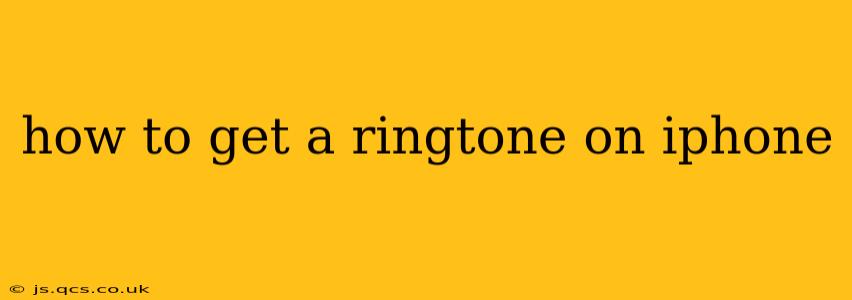Getting a custom ringtone on your iPhone might seem daunting at first, but it's actually quite straightforward. This guide will walk you through several methods, addressing common questions and ensuring you have the perfect sound to announce your calls. We'll cover everything from using Apple Music to importing your own audio files, ensuring you find the perfect solution.
Can I Use Any Song as My iPhone Ringtone?
Not quite. While you have considerable flexibility, you can't use just any audio file. Apple restricts ringtones to certain file formats (AAC, M4R) and generally limits the length to around 30-40 seconds. This is to manage storage space and ensure compatibility with the iOS system. Longer songs need to be edited down before they can be used as ringtones.
How to Make a Ringtone from Apple Music?
This is arguably the easiest method, especially if you're already an Apple Music subscriber. However, you'll need to add the songs to your library.
- Find Your Song: Locate the song you want as your ringtone within the Apple Music app.
- Add to Library: Make sure the song is added to your personal library.
- Transfer to Files App: While Apple Music doesn't directly support ringtone creation, you can usually access downloaded songs through the Files app. Find your song there.
- Use a Third-Party App (Optional): Several apps on the App Store are designed to trim audio and convert it to the correct M4R format. These apps guide you through the process of shortening and converting your song into a usable ringtone.
- Set as Ringtone: Once converted, you'll find the ringtone in your Settings > Sounds & Haptics > Ringtone menu.
Important Note: The legality of using copyrighted music as a ringtone is dependent on your licensing agreement with Apple Music and the copyright holder. Always ensure you have the right to use the song for this purpose.
How to Create a Ringtone from My Own Music?
This method gives you the most control. You will need a computer and audio editing software. Here are the steps:
- Import Your Audio: Transfer your preferred audio file (MP3, WAV, etc.) to your computer.
- Trim the Audio: Use audio editing software (like GarageBand, Audacity—both free options) to trim your audio to the desired length (30-40 seconds is recommended).
- Convert to M4R: Convert the trimmed audio file to the M4R format. Again, many free and paid audio editing programs can perform this conversion.
- Sync with iTunes (Older Devices) or Finder (Newer Devices): Using iTunes (for older iOS versions) or Finder (for newer macOS and iOS versions), connect your iPhone and transfer the M4R file to your device's ringtone folder.
- Set as Ringtone: Go to Settings > Sounds & Haptics > Ringtone on your iPhone and select your newly created ringtone.
How to Use a Ringtone Purchased from iTunes (Older Method)?
While less common now, some users might have purchased ringtones from iTunes in the past. These ringtones would typically be stored in your iTunes library and could be easily synced to your iPhone through iTunes. Since iTunes is largely phased out, this is unlikely to be a common solution for new users.
How to Set a Different Ringtone for Specific Contacts?
You can assign unique ringtones to specific contacts in your address book. This adds a personal touch and allows you to quickly identify who's calling without even looking at your phone.
- Open Contacts App: Find the contact you wish to assign a custom ringtone to.
- Edit Contact: Tap "Edit" to access the contact's details.
- Ringtone: Scroll down and select "Ringtone".
- Choose Ringtone: Select the desired ringtone from your available options.
- Save Changes: Tap "Done" to save the changes.
By following these steps, you can personalize your iPhone's ring experience. Remember to always respect copyright laws when selecting your audio files. Experiment with different songs and sounds to find the perfect ring for your device.