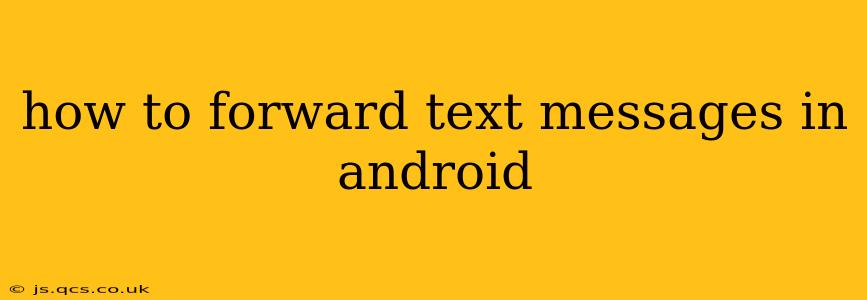Forwarding text messages on your Android device is a simple process, but the exact steps might vary slightly depending on your phone's manufacturer and Android version. This guide covers the most common methods and troubleshooting tips to ensure you can seamlessly share those important messages.
Understanding the Basics of Text Message Forwarding
Before diving into the steps, it's important to understand that forwarding a text message essentially creates a copy of the original message and sends it to a new recipient. The original message remains untouched in your inbox. This differs from simply copying and pasting the text, as forwarding preserves the original message's context, including timestamps, sender information, and potentially media attachments (like photos or videos).
How to Forward a Single Text Message
This is the most straightforward method, ideal for forwarding individual texts:
-
Open the Messaging App: Locate and open your default messaging app (usually labeled "Messages," "Text," or similar).
-
Select the Message: Find the text message you want to forward and open the conversation thread. Tap and hold on the specific message you wish to forward.
-
Select the Forward Option: A menu should appear. Look for an icon or option that represents forwarding. This often looks like a square with an arrow pointing upwards and to the right. Tap on it.
-
Choose the Recipient: A list of your contacts will appear. Select the contact you wish to forward the message to, or manually enter a phone number.
-
Send the Message: Review the message and recipient, then tap the "Send" button to forward the text.
How to Forward Multiple Text Messages
Forwarding multiple messages at once can be a time saver:
-
Open the Messaging App & Select the Conversation: Open your messaging app and locate the conversation containing the messages you want to forward.
-
Select Multiple Messages: Depending on your Android version, you may need to tap and hold on the first message, then select additional messages by tapping on them. A checkmark should appear next to each selected message.
-
Tap the Forward Icon: Once you've selected all the desired messages, look for the forward icon (usually the same as described above) and tap on it.
-
Choose Recipient & Send: Select the recipient and send the forwarded messages. Note that some Android versions may only allow forwarding individual messages, even if multiple are selected.
What if I Can't Find the Forward Option?
Sometimes, the forward option might not be immediately obvious. Here are a few troubleshooting steps:
- Check Your App Settings: Your messaging app might have settings that control forwarding. Check the app's settings menu for options related to forwarding or sharing.
- Update Your Messaging App: An outdated app might lack the latest features, including forwarding. Check your app store for updates.
- Different Messaging Apps: If you're using a third-party messaging app (not the default one), forwarding options might differ. Consult the app's help documentation.
- Try a Different Message: Test forwarding a different message to see if the issue is specific to a particular message or attachment.
Can I Forward MMS Messages (Messages with Pictures/Videos)?
Generally, yes. The process is the same as forwarding standard text messages. However, forwarding MMS messages may take longer due to the larger file size of the attachments. Keep in mind that the recipient needs to have sufficient data or Wi-Fi to receive the multimedia content.
Are there any limitations to forwarding text messages?
While generally straightforward, limitations can arise. These might include restrictions imposed by your carrier, issues with certain types of attachments, or if the original message was encrypted. Also, remember that forwarding messages without the sender's permission can be considered unethical or even illegal depending on the content and context.
By following these steps and troubleshooting tips, you should be able to effortlessly forward your Android text messages. Remember to always respect the privacy of others when forwarding messages.