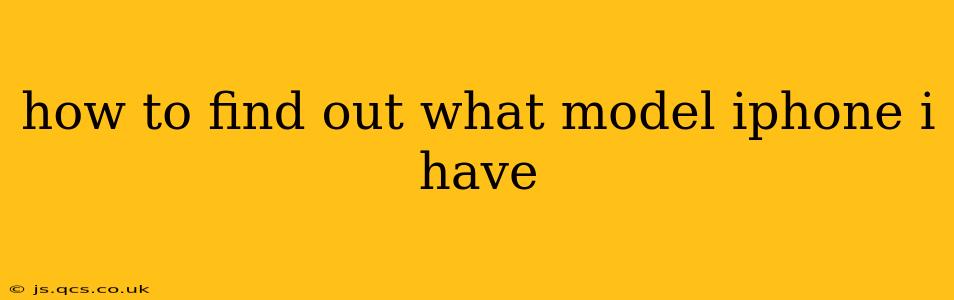Knowing your iPhone model is crucial for troubleshooting, finding compatible accessories, and understanding its capabilities. Luckily, there are several easy ways to identify your iPhone model, whether you're a tech whiz or a complete beginner. This guide will walk you through the simplest and most effective methods.
How to Find Your iPhone Model Using Settings
This is the most straightforward method. Here's how to do it:
- Open the Settings app: It's the gray icon with gears.
- Tap "General": This option is usually near the top of the Settings menu.
- Tap "About": This will display various details about your iPhone.
- Look for "Model Name": This line clearly states your iPhone model (e.g., iPhone 13, iPhone 14 Pro Max, iPhone SE).
This method works for all iPhones, regardless of the iOS version. The "Model Name" provides a concise and unambiguous answer.
Checking the iPhone's Physical Appearance
While less precise than the Settings app method, a quick visual inspection can give you a general idea of your iPhone model. Look for:
- Size and shape: Larger iPhones generally indicate newer models or Pro versions. Compare your device to images of different iPhone models online.
- Camera placement and design: The number and arrangement of cameras on the back significantly vary across iPhone models.
- The notch (or lack thereof): The presence and size of the notch at the top of the screen can help narrow down your iPhone model. Newer models feature Dynamic Island or have completely removed the notch.
This method isn't foolproof, especially with older models, but it can provide a reasonable starting point.
Using the IMEI or Serial Number
Your iPhone's IMEI (International Mobile Equipment Identity) and serial number uniquely identify your device. You can find these in the "About" section within the Settings app (as described above). While these numbers don't directly state the model, you can use them to look up your iPhone model on Apple's support website or through third-party IMEI checkers. Keep in mind that you'll need to trust the reliability of the third-party sites you use.
Caution: Never share your IMEI or serial number with untrusted sources, as this information could be used for fraudulent activities.
How can I tell the difference between iPhone models?
Different iPhone models have various features and specifications. The most significant differences include:
- Screen size: ranging from compact to extra-large displays.
- Camera system: Number of lenses, sensor size, and image processing capabilities differ between models.
- Processor: Newer models usually boast more powerful processors, resulting in better performance.
- Storage capacity: iPhones are available with various storage options, from 64GB to 1TB.
- Design and materials: Changes in design, materials, and color options occur between generations.
To compare specific models, visit Apple's official website or reliable tech review sites.
What information does my iPhone's "About" section show?
Beyond the model name, the "About" section displays various other pieces of information, including:
- iOS version: The current version of the iOS operating system installed.
- Serial number: A unique identifier for your iPhone.
- IMEI: Your device's International Mobile Equipment Identity.
- Carrier: The name of your mobile carrier.
- Storage capacity: The total storage space available on your iPhone.
By combining the "About" section information with visual inspection, you can easily identify your specific iPhone model with confidence. Remember to always prioritize using official Apple resources for the most accurate information.