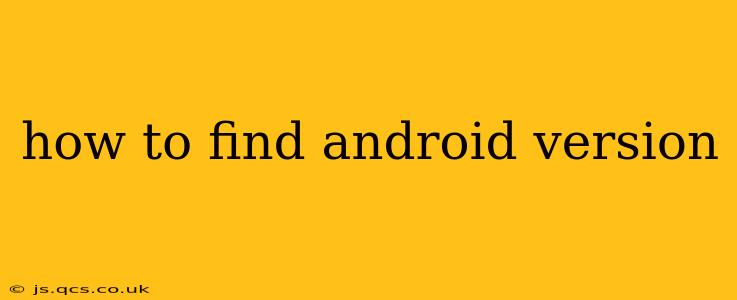How to Find Your Android Version: A Comprehensive Guide
Knowing your Android version is crucial for troubleshooting problems, updating your software, and ensuring app compatibility. Fortunately, finding this information is straightforward, regardless of your Android device or manufacturer. This guide will walk you through several methods, answering common questions along the way.
Method 1: Checking Through Settings
This is the most common and easiest method:
- Open your device's Settings app: This usually looks like a gear or cogwheel icon and is typically found in your app drawer.
- Locate "About Phone" or "About Device": The exact name might vary slightly depending on your device and Android version. You'll usually find it near the bottom of the Settings menu.
- Tap "About Phone" or "About Device": A new menu will appear with various device information.
- Look for "Android version" or "Software version": This line will clearly display your Android version number (e.g., Android 13, Android 12, etc.).
Method 2: Checking Through Settings (Alternative Route)
Some Android versions may organize settings differently. If you don't see "About Phone" immediately:
- Open Settings.
- Look for a section labeled "System": This section often contains further sub-menus related to your device's software and hardware.
- Tap on "System". Within this menu, you should find "About phone" or similarly named options.
- Locate the Android version. As in the first method, this will display the version number.
Why is Knowing My Android Version Important?
Understanding your Android version is essential for several reasons:
- Software Updates: Knowing your current version helps you determine if you're eligible for the latest updates, including security patches and new features. Outdated Android versions are vulnerable to security risks.
- App Compatibility: Many apps require a minimum Android version to function correctly. Knowing your version will prevent you from downloading incompatible apps.
- Troubleshooting: When encountering problems with your device, providing your Android version to customer support is critical for accurate diagnosis and solutions.
How Can I Update My Android Version?
If you find your Android version is outdated, you can usually update it through the same "About Phone" or "About Device" menu. Look for an option that says "System updates" or "Software update." Tap it and follow the on-screen instructions. Note that update availability depends on your device manufacturer and your specific model.
What if I Can't Find My Android Version Using These Methods?
If you're still having trouble locating your Android version, try restarting your device. If the problem persists, consult your device's manual or contact your manufacturer's support for assistance. They can provide specific instructions for your device model.
What does the Android version number actually tell me?
The Android version number (e.g., Android 13, Android 12L) indicates the major release of the operating system. Higher numbers generally signify newer versions with improved features, security enhancements, and better performance. These releases are often spaced a year or more apart, with various smaller updates released in between.
By following these methods, you can easily find your Android version and keep your device running smoothly. Remember to keep your software updated for optimal performance and security.