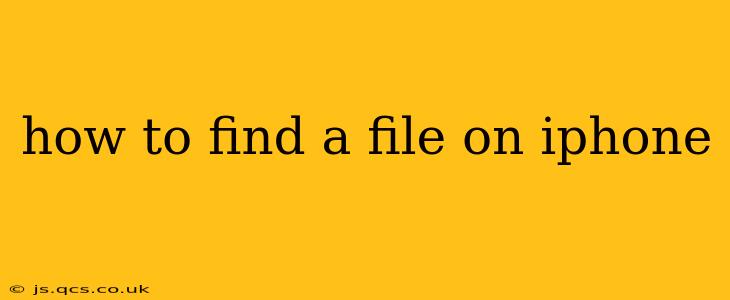Finding a specific file on your iPhone can sometimes feel like searching for a needle in a haystack. But with the right techniques and understanding of your iPhone's file system, you can locate anything quickly and efficiently. This guide will walk you through various methods, addressing common questions and scenarios.
What app is the file stored in?
This is often the most crucial first step. Before employing more advanced search techniques, consider where you think the file might be stored. Did you download it? It might be in your Downloads folder within the Files app. Did you receive it as an email attachment? Check your email app. Was it a photo or video? Start with the Photos app. Identifying the likely app narrows down the search significantly.
Using the built-in Search function (Spotlight Search)
Your iPhone's Spotlight Search is a powerful tool often overlooked. Simply swipe down from the middle of your home screen (or from the top on iPhone X and later models) to access it. Type the filename, a keyword related to the file's content, or even a part of the file name. Spotlight will search across your entire device, including apps, emails, and files.
Pro Tip: Use specific keywords for better results. Instead of "document," try searching for "sales report Q3 2024."
Searching within the Files app
The Files app is the central repository for files on your iPhone. To find a file within Files:
- Open the Files app: Locate the blue folder icon on your home screen.
- Navigate to the folder: Browse through your folders (e.g., On My iPhone, iCloud Drive, other cloud services). Pay close attention to folder names – are files organized by date, project, or topic?
- Use the search bar: The Files app has its own search bar at the top. Enter your search query here.
How do I find recently accessed files on iPhone?
While there isn't a dedicated "Recently Accessed" section in the same way as on some computers, you can achieve similar results:
- Check the Files app: Recent files often appear near the top of the folder view.
- Use Spotlight Search: Spotlight Search generally prioritizes recently accessed files in its results.
How do I find a file I downloaded?
Downloaded files usually reside in the "Downloads" folder within the Files app. However, depending on your app settings, they might be saved to a different location within the Files app, or even directly within the app that initiated the download. Check your browser's download settings if you are unsure.
How do I find a file from a specific app?
The location of files within apps varies significantly. Some apps (like Pages, Numbers, or Keynote) store files within their own organizational structure. Others might rely on the Files app for storage. Checking the app's own internal search or file management features is your best starting point.
How to find photos and videos?
The Photos app offers excellent search capabilities. You can search by date, location (if location services were enabled), people (if facial recognition is enabled), or descriptive keywords. Try searching using relevant keywords related to the photo or video's content.
Troubleshooting Tips
- Check your iCloud Drive: If you use iCloud Drive, ensure that your iPhone is syncing correctly with your iCloud account.
- Restart your iPhone: A simple restart can sometimes resolve temporary software glitches that may be hindering your search.
- Update your iOS: Outdated iOS versions may have bugs affecting file searching.
- Use a third-party file manager: If the built-in tools are not sufficient, consider downloading a third-party file manager app from the App Store.
By employing these methods strategically, you should be able to locate almost any file on your iPhone efficiently. Remember, understanding where you think the file might be is the first key to a successful search.