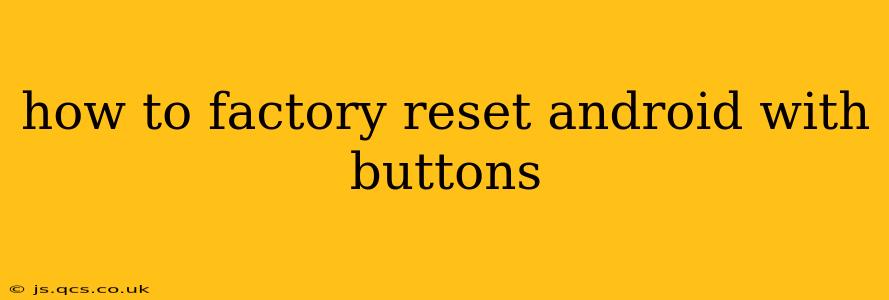Facing a stubborn Android phone or tablet? A factory reset, performed using the physical buttons, can often resolve software issues, prepare your device for sale or trade-in, or simply give it a fresh start. However, this process completely wipes your data, so back up anything important before proceeding. This guide walks you through the steps, addressing common questions and variations across different Android devices.
What is a Factory Reset?
A factory reset, also known as a hard reset, restores your Android device to its original factory settings. This means all your personal data—apps, photos, videos, contacts, settings—will be deleted. The device will be returned to the state it was in when you first took it out of the box. This is a powerful troubleshooting tool, but it's crucial to remember the data loss involved.
How to Perform a Factory Reset Using Buttons (General Steps)
The exact steps vary slightly depending on your Android device manufacturer (Samsung, Google, LG, etc.) and the Android version you're running. However, the general process usually follows these steps:
-
Power Off Your Device: Completely shut down your Android phone or tablet.
-
Enter Recovery Mode: This is the key step, and the method differs considerably across devices. Common combinations include:
- Volume Up + Power Button: Hold these buttons simultaneously for several seconds.
- Volume Down + Power Button: Again, hold simultaneously until the device powers on.
- Volume Up + Volume Down + Power Button: Try this combination if the others fail.
- Other Combinations: Consult your device's manual or search online for "[Your Device Model] recovery mode" to find the correct combination.
-
Navigate the Recovery Menu: Once in recovery mode, you'll see a menu displayed on the screen. Navigation usually involves the volume buttons (up and down) to move between options and the power button to select.
-
Select "Wipe Data/Factory Reset": Use the volume buttons to highlight this option and the power button to select it.
-
Confirm the Reset: You'll usually be asked to confirm this action. Select "Yes" or a similar option to proceed. This is the point of no return; your data will be erased.
-
Reboot System: Once the factory reset is complete, select "Reboot system now" to restart your device.
Different Android Manufacturers: Specific Instructions May Vary
While the general steps are consistent, the precise button combinations and menu options can vary. It's crucial to look up specific instructions for your device model. For example, Samsung devices might have a different recovery mode entry method compared to Google Pixel phones or those from other manufacturers like LG, OnePlus, etc.
What Happens During a Factory Reset?
During a factory reset, the following occurs:
- Data Deletion: All user data, including apps, app data, photos, videos, contacts, and settings, is completely erased.
- Software Restoration: The device's operating system is restored to its original factory state.
- System Optimization: The process can often optimize the device's performance by removing unnecessary files and processes.
How to Back Up Your Data Before a Factory Reset
Backing up your data is essential before performing a factory reset. Consider these options:
- Google Account Backup: Many Android devices automatically back up your data to your Google account. Check your settings to ensure this is enabled.
- Cloud Storage Services (Google Drive, Dropbox, OneDrive): Manually back up your photos, videos, and important documents to a cloud service.
- Computer Backup: Use a computer to back up your files and data.
What if My Device is Frozen or Unresponsive?
If your device is completely frozen and you can't access the settings menu or power it off normally, you might need to try a different approach. Some devices allow a forced restart by holding down the power button for an extended period (e.g., 10-20 seconds). This can sometimes resolve minor software glitches, but won't necessarily perform a factory reset.
Can I Recover Data After a Factory Reset?
Data recovery after a factory reset is generally very difficult, and success isn't guaranteed. Specialized data recovery software might offer a chance, but the chances of complete recovery are low.
My Device Won't Boot; Can I Still Factory Reset?
If your device won't boot at all, the factory reset via button method might be your last resort. But again, ensure you have attempted all other troubleshooting steps first. If the problem is a hardware issue, a factory reset won't fix it.
This comprehensive guide provides a thorough understanding of how to factory reset an Android device using buttons. Remember always to back up your data, and if you're unsure about any step, consult your device's manual or search for specific instructions for your device model.