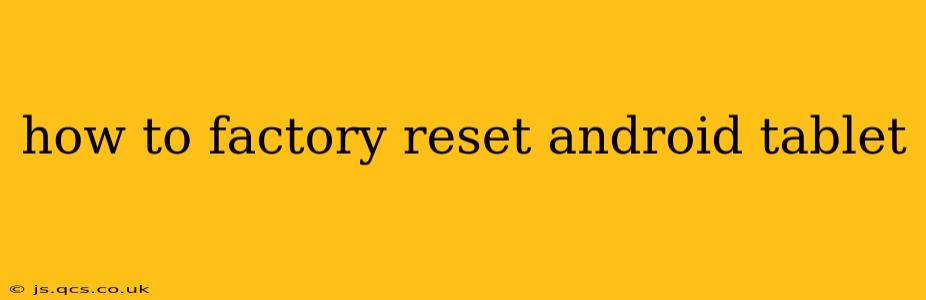Factory resetting your Android tablet wipes all data and settings, returning it to its original state. This is a powerful tool for troubleshooting problems, preparing to sell or give away your device, or simply starting fresh. However, it's crucial to back up your important data before proceeding, as this process is irreversible.
This guide will walk you through the process, addressing common questions and concerns.
Why Would I Need to Factory Reset My Android Tablet?
There are several reasons why you might want to factory reset your Android tablet:
- Troubleshooting problems: If your tablet is running slowly, experiencing glitches, or apps are malfunctioning, a factory reset can often resolve these issues.
- Selling or giving away your tablet: A factory reset removes all your personal data, ensuring your privacy and security.
- Starting fresh: If you're simply tired of your current setup, a factory reset allows you to begin with a clean slate.
- Preparing for a software update: Sometimes, a major software update might require a factory reset for a smooth installation.
How to Factory Reset Your Android Tablet: A Step-by-Step Guide
The exact steps may vary slightly depending on your Android version and tablet manufacturer (Samsung, Lenovo, Amazon, etc.), but the general process is similar. Here's a general guide:
-
Back up your data: This is the most crucial step. Back up your photos, videos, documents, contacts, and any other important files to a cloud service (Google Drive, Dropbox, etc.) or a computer. Failure to do this will result in permanent data loss.
-
Locate the settings menu: Typically, you'll find this by tapping the gear-shaped icon (settings) in your app drawer or notification panel.
-
Find the "System" or "General Management" section: The exact wording varies, but it's usually found within the main settings menu.
-
Look for "Reset options," "Reset," or "Backup and reset": Again, the wording may differ.
-
Select "Factory data reset" or "Erase all data": You may be prompted to confirm your choice.
-
Enter your PIN, password, or pattern: This is to ensure only you can initiate a factory reset.
-
Confirm the reset: You will usually be given a final warning about data loss. Carefully review the warning and confirm your decision.
-
Wait for the process to complete: This can take several minutes, depending on your tablet's storage capacity and processing power. Do not interrupt the process.
-
Set up your tablet: Once the reset is complete, your tablet will restart, and you'll be guided through the initial setup process, just like when you first bought it.
What Happens During a Factory Reset?
A factory reset completely erases all user data, including:
- Apps and their data: All installed apps and their associated settings and data will be deleted.
- Personal files: Photos, videos, documents, and other files stored on the tablet's internal storage will be erased.
- Account information: Your Google account and other accounts will be signed out.
- Settings: All custom settings, such as Wi-Fi passwords, brightness levels, and app preferences, will be reset to their default values.
What if I Forget My PIN, Password, or Pattern?
If you've forgotten your security lock, you'll need to use your Google account to unlock your tablet. This requires you to have previously set up this feature. If not, you may need to seek professional assistance.
How Long Does a Factory Reset Take?
The time it takes to factory reset your Android tablet depends on the amount of data stored on the device and its processing speed. It can range from a few minutes to over half an hour.
Can I Recover Data After a Factory Reset?
While technically possible with specialized data recovery software, it's generally not recommended. The success rate is low, and the process is complex and often costly. The best approach is to always back up your data before performing a factory reset.
By following these steps and understanding the implications, you can confidently factory reset your Android tablet when needed. Remember, backing up your data beforehand is paramount to avoiding significant data loss.