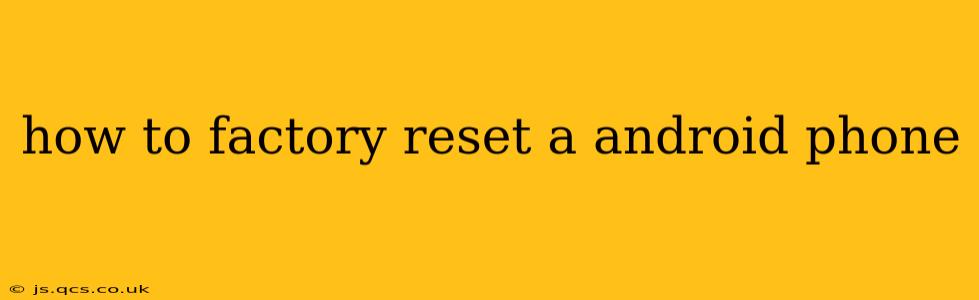Factory resetting your Android phone wipes all data and settings, returning it to its original state as if it were brand new. This can be a helpful solution for various issues, from performance problems to preparing the phone for sale or trade-in. However, it's crucial to understand the implications before proceeding, as all your data will be lost unless you've backed it up.
This guide provides a detailed walkthrough of the process, addressing common questions and concerns along the way.
Why Would I Need to Factory Reset My Android Phone?
There are several compelling reasons why you might choose to factory reset your Android device:
-
Performance Issues: If your phone is running slowly, lagging, or experiencing frequent crashes, a factory reset can often resolve these problems by clearing out temporary files, corrupted data, and unnecessary apps.
-
Selling or Trading In Your Phone: Before giving away or selling your phone, a factory reset ensures your personal data is completely removed, protecting your privacy.
-
Troubleshooting Software Problems: A factory reset can help fix software glitches that haven't responded to other troubleshooting steps. This is a more drastic measure, but often effective.
-
Preparing for a Software Update: Sometimes, a major software update requires a clean slate, and a factory reset is recommended before installing the update.
-
Removing Malware: If you suspect your phone has been infected with malware, a factory reset, in conjunction with a virus scan, can help eliminate the threat.
How to Factory Reset an Android Phone: A Step-by-Step Guide
The exact steps might vary slightly depending on your Android version and phone manufacturer (Samsung, Google Pixel, etc.), but the general process is similar. Here's a general outline:
-
Back Up Your Data: This is the most crucial step. Back up all your important photos, videos, contacts, documents, and app data to a cloud service (Google Drive, OneDrive, etc.) or a computer. Failure to do this will result in permanent data loss.
-
Locate the Settings Menu: Open your phone's settings app (usually a gear icon).
-
Find the "System" or "General Management" Option: The exact wording may differ. Look for a section related to system settings.
-
Locate "Reset Options": This section usually contains options like "Reset network settings," "Reset app preferences," and "Factory data reset."
-
Select "Factory Data Reset": Tap on this option.
-
Confirm the Reset: Your phone will likely warn you about data loss. You will probably need to enter your PIN, password, or biometric authentication (fingerprint, face scan) to confirm.
-
Initiate the Reset: Once confirmed, the phone will begin the factory reset process. This can take several minutes, depending on the amount of data on your phone.
-
Restart: After the reset is complete, your phone will restart. You will then need to set it up as a new device, choosing your language, connecting to Wi-Fi, and signing in to your Google account (to restore some data if you've backed it up).
What Happens During a Factory Reset?
During a factory reset, your Android phone performs the following actions:
- Erases all user data: This includes apps, photos, videos, contacts, messages, documents, and settings.
- Removes downloaded apps: All apps you've installed will be uninstalled.
- Resets system settings: The phone's settings will be restored to their default values.
- Reinstalls the original operating system: The factory image of Android will be restored, effectively wiping the slate clean.
Will a Factory Reset Remove Viruses or Malware?
A factory reset can significantly help in removing malware, but it's not a guaranteed solution. It's crucial to combine a factory reset with a thorough virus scan before the reset, using a reputable antivirus app. After the reset, install and run a virus scan again to ensure your phone is completely clean.
How Long Does a Factory Reset Take?
The time it takes to factory reset your phone varies depending on the amount of data stored on it. It can take anywhere from a few minutes to over half an hour. Be patient and allow the process to complete without interrupting it.
Can I Recover Data After a Factory Reset?
While a factory reset is designed to permanently erase data, some data recovery tools might be able to retrieve some information. However, this is not guaranteed, and the chances of successful recovery decrease significantly as time passes after the reset. The best way to ensure data safety is to back it up before performing a factory reset.
By following these steps and understanding the implications, you can safely and effectively factory reset your Android phone when needed. Remember, backing up your data beforehand is crucial to avoid any irreversible data loss.