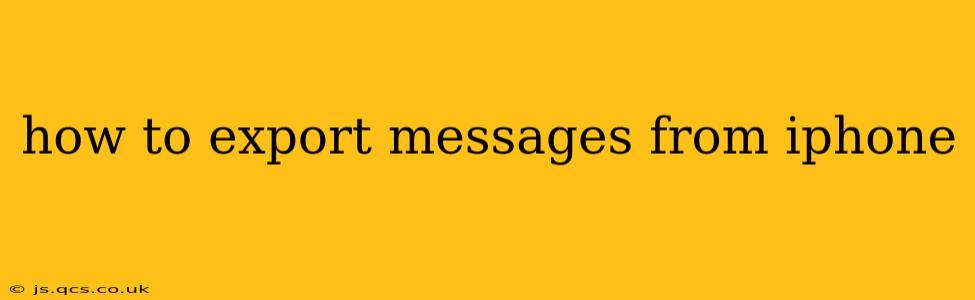Exporting your iPhone messages can be crucial for various reasons – preserving memories, providing evidence, or simply backing up your important conversations. Fortunately, there are several methods to achieve this, each with its own advantages and disadvantages. This guide will walk you through the most effective ways to export messages from your iPhone, catering to different needs and technical skills.
What's the Best Way to Export iPhone Messages?
There isn't a single "best" way, as the ideal method depends on your specific requirements. Do you need a simple text file? A searchable database? Do you need to preserve media attachments? Let's explore the options:
1. Using Email (For Individual Messages or Short Conversations):
This is the simplest method, ideal for exporting single messages or short conversations. It's not suitable for large-scale exports.
-
How to: Open the Messages app, locate the conversation you want to export, tap and hold on a message bubble, and select "More". Then, select all the messages you wish to export and tap the share icon (the square with an upward arrow). Choose "Mail" and compose an email to yourself or another recipient.
-
Advantages: Easy and quick. No third-party apps required.
-
Disadvantages: Limited functionality. Doesn't preserve media attachments well (they might be resized or compressed). Not suitable for large conversations or multiple exports.
2. Using a Third-Party App (For Comprehensive Exports):
Several third-party apps offer more robust message export capabilities. They often allow you to export messages in various formats (like CSV or PDF) and include media attachments. However, always research the app's reputation and privacy policy before downloading and using it.
-
Advantages: Comprehensive export options, including media. Various file formats. Often better organization.
-
Disadvantages: Requires downloading and installing a third-party app. May involve costs (some apps offer free basic features, but premium options often unlock full functionality). Potential privacy concerns (always check the app's privacy policy).
3. Using iCloud Backup (For Complete Data Backup):
iCloud Backup is a reliable way to back up your entire iPhone, including messages. However, you cannot directly extract individual messages from the backup; it's a full device restoration process.
-
How to: Go to Settings > [Your Name] > iCloud > iCloud Backup > Back Up Now.
-
Advantages: Backs up all your iPhone data, including messages.
-
Disadvantages: Doesn't allow selective message export. Requires restoring the entire backup to access your messages, potentially overwriting current data. Requires sufficient iCloud storage space.
4. Using iTunes/Finder Backup (Similar to iCloud, but using your Computer):
Like iCloud Backup, this method creates a complete backup of your iPhone, including messages. However, accessing individual messages directly is not possible; you'd need a specialized third-party tool to extract the data.
-
How to: Connect your iPhone to your computer and open Finder (macOS) or iTunes (older Windows versions). Click on your iPhone and select "Back Up Now".
-
Advantages: Complete device backup, useful for data recovery.
-
Disadvantages: Doesn't permit direct message export. Requires a third-party tool for message extraction.
How to Export Messages with Attachments?
Most third-party apps will handle attachments during the export process, preserving images, videos, and other files. However, using email or the built-in iCloud/iTunes/Finder backup will either severely compress or lose the attachments. Therefore, using a reliable third-party app dedicated to exporting iPhone messages is usually the best approach for preserving attachments.
Can I Export iMessages from iPhone to Android?
Directly transferring iMessages from iOS to Android isn't possible. The best approach is to use a third-party app that can export your messages in a universally compatible format, such as a text file or a CSV, before transferring them to your Android device. Remember that media attachments might require separate transfer methods.
What File Formats Can I Export iPhone Messages In?
The file formats available depend on the chosen method. Email supports plain text. Third-party apps frequently offer options like CSV, TXT, PDF, and HTML. iCloud and iTunes/Finder backups create proprietary backup files that require specific tools to extract data.
By carefully considering your needs and the options presented above, you can effectively export your iPhone messages and preserve your valuable conversations. Remember to always prioritize the security and privacy of your data when choosing a method or third-party app.