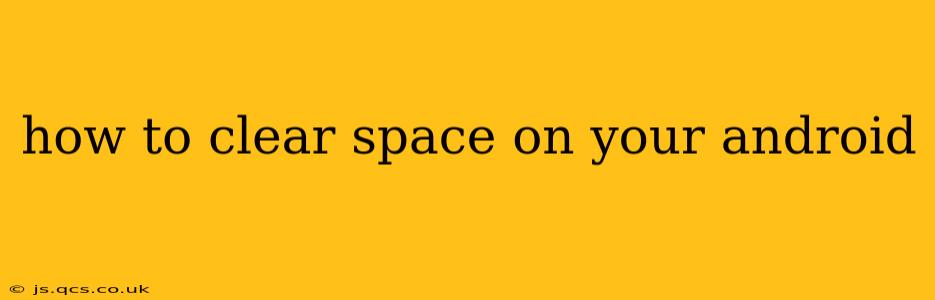Android phones, with their vast capabilities and app ecosystem, can quickly fill up with data. But running out of storage space can severely impact performance, leading to slowdowns, app crashes, and an overall frustrating user experience. This comprehensive guide will walk you through various effective methods to free up space on your Android device, ensuring it runs smoothly again.
What's Taking Up All My Android Storage?
Before diving into solutions, it's crucial to understand where your storage is going. Android's built-in storage manager (the path to this varies slightly depending on your Android version and phone manufacturer, but it's usually accessible through Settings) provides a detailed breakdown of your storage usage. You'll typically see categories like:
- Apps: This includes the apps themselves, along with their associated data and caches.
- Photos & Videos: These are often the biggest space hogs. High-resolution images and videos quickly accumulate.
- Downloads: Temporary files, documents, and other downloaded content easily add up.
- System: This represents the operating system and pre-installed apps. You generally can't delete much here without potentially damaging your phone.
How to Clear Space on Android: A Step-by-Step Approach
Here's a systematic approach to reclaiming space on your Android device:
1. Uninstall Unused Apps:
This is the most straightforward method. Go to your Settings > Apps (or a similarly named section) and review your installed apps. Identify apps you haven't used in months and uninstall them. A long press on an app icon sometimes provides an uninstall option directly.
2. Clear App Cache and Data:
Apps accumulate temporary files (cache) to speed up loading times. Over time, this cache can grow significantly. Clearing it won't delete your app data (like game progress), but it can free up considerable space. You can typically do this within each app's settings in the Settings > Apps menu. Clearing data will remove app settings and progress, so only do this if you are prepared to lose that data or if the app isn't crucial to you.
3. Delete Downloaded Files:
Your device's Downloads folder is a common culprit. Review its contents and delete unnecessary files, such as old documents, videos, or music you no longer need.
4. Manage Photos and Videos:
- Delete Unwanted Media: Regularly review your photos and videos, deleting those you don't want to keep.
- Use Cloud Storage: Services like Google Photos, Dropbox, or OneDrive allow you to upload your media to the cloud, freeing up space on your device. Many offer free storage options, though larger storage often requires a paid subscription. Be mindful of the storage space your cloud storage provider offers you.
- Compress Images and Videos: You can compress files to reduce their size without significant quality loss using apps like "Compressor" available on the Google Play store.
5. Use a File Manager App:
A third-party file manager app (many are free on the Google Play Store) can provide a more detailed view of your storage and let you easily identify and delete large files. They often have features to automatically identify and remove duplicate files or older, unused files.
6. Move Apps to SD Card (If Applicable):
Some Android devices support expandable storage via an SD card. If yours does, you may be able to move certain apps and their data to the SD card to free up internal storage. The process for this varies depending on your device's manufacturer and Android version. Check your device's settings for "App storage" or a similar option. Note that not all apps can be moved to the SD card.
7. Factory Reset (Last Resort):
This is a drastic measure that should only be used as a last resort after trying all other methods. A factory reset will erase all data on your phone and return it to its factory settings. Before doing this, ensure you've backed up all important data!
How Often Should I Clear Space on My Android?
The frequency depends on your usage. If you regularly download large files or take many high-resolution photos and videos, you should check your storage and clear unnecessary files at least once a month. For lighter users, quarterly checks might suffice. Regular maintenance helps prevent storage issues and keeps your phone running smoothly.
What Happens If I Don't Clear Space on My Android?
Ignoring a full storage situation can lead to:
- Slow performance: Apps will take longer to load, and your phone may become sluggish overall.
- App crashes: Lack of storage can lead to instability and frequent app crashes.
- Inability to install new apps: You might not be able to download and install new apps if you're out of space.
- System errors: In severe cases, low storage can even cause system errors and malfunctions.
By following these steps, you can effectively manage your Android device's storage and maintain optimal performance. Remember to regularly check your storage usage and proactively clear unnecessary files to prevent future issues.