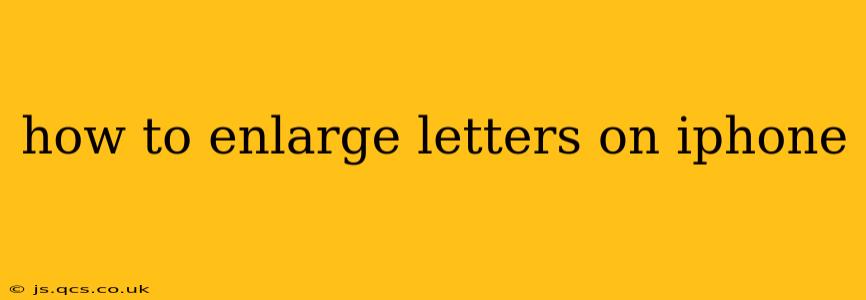Enlarging the text on your iPhone can significantly improve readability and accessibility. Whether you're experiencing eye strain, have vision impairments, or simply prefer larger text, this guide will walk you through several methods to achieve optimal text size across your device.
How to Increase Text Size in Settings?
The most straightforward way to enlarge letters on your iPhone is through the Display & Brightness settings. This method affects most system-wide text, offering a convenient, one-stop solution.
- Open Settings: Locate the "Settings" app (grey icon with gears) on your home screen and tap it.
- Navigate to Display & Brightness: Scroll down and select "Display & Brightness."
- Adjust Text Size: You'll see a slider labeled "Text Size." Drag the slider to the right to increase the size of text throughout your iPhone's interface. Experiment to find your preferred size. The preview area shows you how the change will look.
How Do I Make the Text Bigger on Specific Apps?
While the system-wide text size adjustment works for most apps, some apps offer their own text size settings for more granular control. Look for settings within individual apps—often under accessibility or display preferences—that allow you to customize font size independently.
How to Increase Text Size for Accessibility?
For users requiring significant text size adjustments, the iPhone's accessibility features offer robust customization.
- Open Settings: Go to the "Settings" app.
- Navigate to Accessibility: Scroll down and tap "Accessibility."
- Choose Larger Text: Select "Larger Text."
- Adjust Text Size: You'll see a slider. Adjust it to your preference. Note that there's a "Larger Accessibility Sizes" option for even bigger text. Enabling this unlocks significantly larger font sizes than the standard text size slider allows.
Can I Zoom In on Text?
Yes, you can zoom in on individual pieces of text within apps or web pages using the iPhone's built-in zoom functionality. This isn't a permanent text size change, but rather a temporary magnification for reading specific content. To zoom, use two fingers to pinch and zoom, expanding the text on the screen.
How Can I Increase Font Size on Safari?
While the system-wide settings generally affect Safari, you can often further refine the text size within the browser itself. In Safari, you can typically use the pinch-to-zoom gesture or look for font size adjustment options in Safari's settings or within the webpage's view settings (if available).
What if I Want Bigger Display Font Size and Larger Accessibility Sizes?
Using both the standard "Text Size" slider and activating "Larger Accessibility Sizes" provides the greatest range of text size adjustments. "Larger Accessibility Sizes" unlocks additional levels of enlargement beyond what's achievable with the standard slider. The increased size is especially beneficial for users with severe visual impairments.
How Do I Change the Font on My iPhone?
While you can't change the system-wide font across all applications, some apps allow you to select different fonts or adjust font styles. Check individual app settings for customizability. The overall system font will still be determined by the settings mentioned earlier.
This guide covers the most common ways to enlarge letters on your iPhone. By utilizing a combination of system-wide settings, app-specific options, and zoom functions, you can ensure optimal readability on your device. Remember to experiment with different settings to find the combination that best suits your individual needs and preferences.