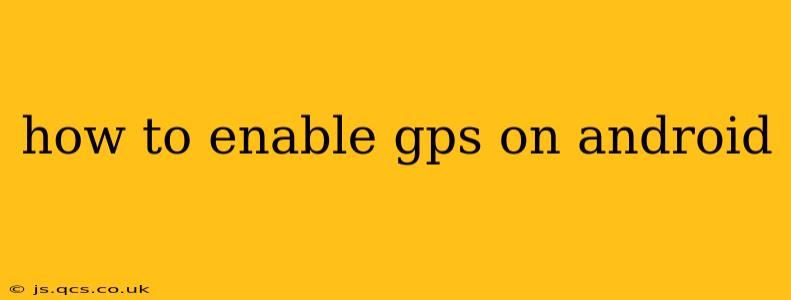Finding your way around has never been easier thanks to GPS technology. Whether you're navigating unfamiliar streets, tracking your fitness progress, or using location-based services, having GPS enabled on your Android device is essential. But what if your GPS isn't working, or you're not sure how to turn it on? This comprehensive guide will walk you through the process, troubleshooting common issues, and answering frequently asked questions.
How to Turn on GPS on Different Android Versions
The exact steps to enable GPS on your Android phone might vary slightly depending on your device's manufacturer and the version of Android you're running. However, the general process remains consistent. Here's a breakdown covering the most common methods:
Method 1: Using the Quick Settings Menu
This is the fastest and most convenient way to toggle GPS on and off.
- Swipe down from the top of your screen: This will reveal your notification shade. You may need to swipe down twice on some phones to access the full Quick Settings panel.
- Locate the Location icon: This usually looks like a GPS symbol or a map pin. It might be labeled "Location," "GPS," or similar.
- Tap the icon: Tapping it should toggle the GPS on or off. You'll usually see a visual indicator (like a filled-in icon) confirming that GPS is active.
Method 2: Using the Settings Menu
If the quick settings menu doesn't have a direct GPS toggle, you'll need to access your device's settings.
- Open your Settings app: This is usually represented by a gear or cogwheel icon.
- Find the Location or Security & Location option: The exact wording can differ between Android versions and manufacturers.
- Tap on Location: This will open the location settings menu.
- Enable Location services: Here you'll find a master toggle to turn location services on or off. Make sure it's switched to the "On" position.
Method 3: Checking for Location Modes
Within the Location settings, you'll often find different location modes:
- High accuracy: This uses GPS, Wi-Fi, and mobile networks for the most precise location data. Expect the most battery drain with this setting.
- Battery saving: This prioritizes battery life by using only Wi-Fi and mobile networks. Accuracy will be lower.
- Device only: This uses only GPS, offering good accuracy but significantly higher battery consumption.
Choose the location mode that best suits your needs and battery life preferences.
Troubleshooting GPS Issues on Android
Even after enabling GPS, you might still encounter issues. Here are some common problems and their solutions:
My GPS is still not working after enabling it. What should I do?
Several factors can prevent your GPS from functioning correctly:
- Weak signal: Ensure you're in an area with a clear view of the sky. Buildings, trees, and other obstructions can interfere with GPS signals.
- Airplane mode: If Airplane mode is enabled, your GPS will be disabled. Turn off Airplane mode.
- Software glitches: Restarting your phone often resolves temporary software issues.
- Outdated software: Make sure your phone's operating system and GPS apps are up-to-date.
- Hardware issues: In rare cases, a faulty GPS chip might be the culprit. Contact your device manufacturer or carrier for assistance.
How to improve GPS accuracy on Android?
To enhance GPS accuracy:
- Allow location access for relevant apps: Ensure that apps needing location data have the necessary permissions enabled.
- Keep your GPS app updated: The latest versions of navigation and location apps usually include performance improvements.
- Use high accuracy mode (if battery life allows): As mentioned above, this mode provides the most accurate location data.
How can I check if my GPS is working correctly?
Many navigation apps will indicate GPS signal strength and accuracy. You can also use online GPS test tools available via your web browser. These tools will display your current coordinates and provide information about the quality of your GPS signal.
What permissions does my GPS need?
To function correctly, GPS requires access to your device's location. This allows apps to determine your precise location for navigation, location-based services, and other features. You will be prompted to grant these permissions when installing and using GPS-dependent applications.
By following these steps and troubleshooting tips, you can confidently enable and utilize GPS on your Android device. Remember to always choose the location mode that best balances accuracy with battery life for optimal performance.