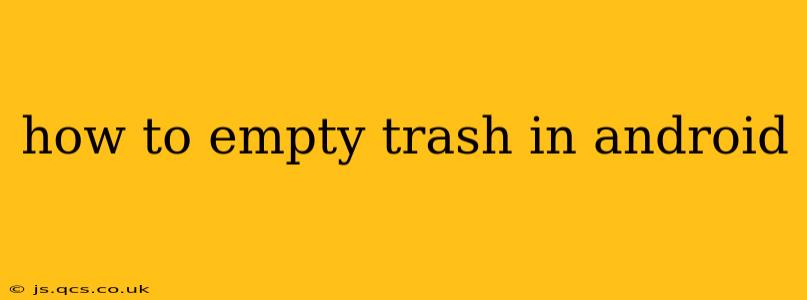Android's trash functionality isn't as straightforward as a simple "Empty Trash" button like you might find on a desktop computer. The process varies significantly depending on the Android version, the device manufacturer (Samsung, Google Pixel, Xiaomi, etc.), and the specific apps you're using. This guide will cover the most common methods and scenarios.
What is the "Trash" in Android?
Before diving into how to empty it, let's clarify what we mean by "trash" in the Android context. It's not a single, universally consistent feature. Instead, the "trash" refers to the deleted items within specific apps, mainly:
- Google Photos: Google Photos offers a trash can where deleted photos and videos are stored for a limited time (typically 60 days) before permanent deletion.
- Files/My Files App: Most Android devices have a built-in file manager (often called "Files," "My Files," or a similar name). This app often has a recycle bin or trash folder where deleted files are temporarily held.
- Other Apps: Some apps like messaging apps (WhatsApp, Messenger) or email clients might have their own internal trash or deleted items folders.
How to Empty the Trash in Google Photos
- Open the Google Photos app.
- Tap on "Library" (usually at the bottom).
- Select "Trash."
- Select the items you want to delete permanently. You can select multiple items at once.
- Tap the "Delete" icon. This permanently removes the selected items from Google Photos' servers. There's no getting them back after this step.
How long are deleted photos kept in Google Photos?
Deleted photos and videos remain in the Google Photos trash for 60 days before being automatically deleted.
How to Empty the Trash in the Files/My Files App
The process for emptying the trash in your device's file manager varies depending on the specific app and Android version. However, the general steps are similar:
- Open your device's file manager app. (Look for apps named Files, My Files, File Manager, etc.)
- Locate the "Trash," "Recycle Bin," or similar folder. The location and name of this folder might differ.
- Open the Trash folder.
- Select the files or folders you wish to delete permanently.
- Tap the "Delete" or "Empty Trash" button.
Where is the Recycle Bin located on my Android phone?
The location of the Recycle Bin varies by the file manager app you are using. Some place it prominently, while others might hide it within a menu. Check the app's settings or help section if you can't find it.
How to Empty the Trash in Other Apps
Individual apps often manage their own deleted items. The process usually involves finding a "Deleted Items," "Trash," or "Recycle Bin" folder within the app's settings or menu. The exact steps will depend on the app itself.
How do I recover deleted files from my Android trash?
Recovery depends on the app and whether the files were truly deleted or just moved to a trash folder. If in a trash folder, simply restore them. If permanently deleted, recovery might be possible using specialized data recovery software, but success isn't guaranteed.
Troubleshooting Tips
- Can't find the trash? Check your device's file manager's settings or help documentation. Some manufacturers customize the interface, so the trash might be hidden or have a different name.
- Files aren't deleting? Ensure you have sufficient storage space on your device. A full storage can prevent deletion.
- Accidentally deleted something important? If you deleted an item from a trash folder within an app, and haven't emptied the trash yet, you may be able to restore it. Otherwise, data recovery software may be an option, though results vary.
By understanding the nuances of how deleted items are handled in different Android apps, you can effectively manage your storage space and keep your digital environment organized. Remember, always double-check before permanently deleting anything important!